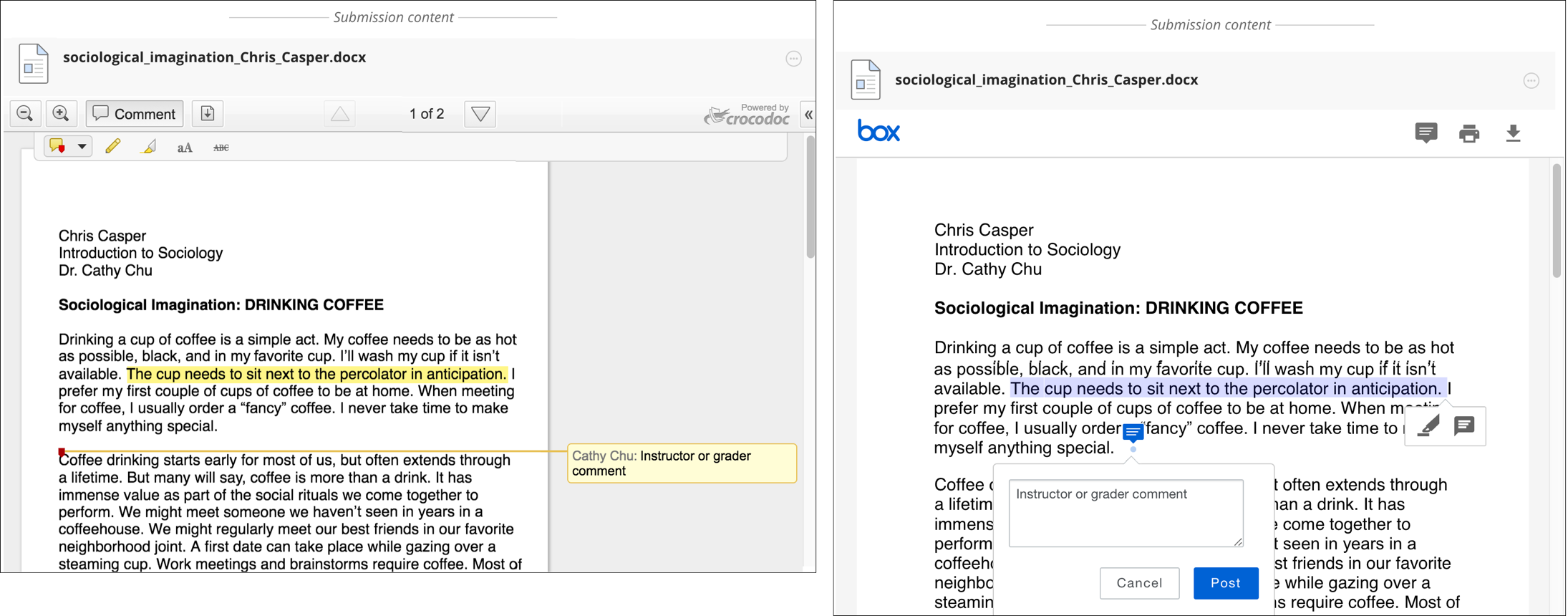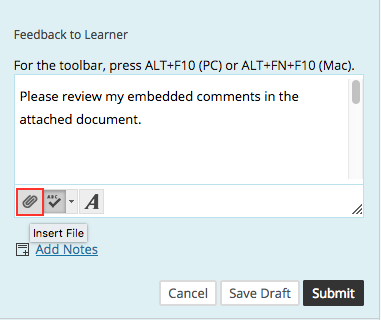The LIT team is on Twitter! I have recently met with the WIT Social Media team to discuss trends, hashtags, and strategies moving forward at Wentworth. On a weekday basis, I try to maintain activity on our account, either posting LIT announcements or retweeting helpful material for faculty. To help with organization, I have utilized HootSuite to manage the account. Hootsuite is an online platform that allows you to schedule Tweets, follow hashtags (I like #HigherEd and #edtech!), view analytics, and manage multiple accounts if needed.
Please follow us at @LIT_at_WIT
Moving forward, I would like to start implementing daily hashtag themes like other WIT Twitter accounts have been doing. #MotivationMonday, #WITWednesday, #ThrowbackThursday are a few hashtag trends already in effect elsewhere in the college. Twitter can even be a great outlet to showcase faculty!
Twitter has also proved to be a great implementation for faculty for use in their classrooms. From quick announcements to helpful resources in retweets, Twitter is a great tool to connect to your students outside the classroom and LMS in a quick ‘n easy, instantaneous way. From Best practices and tips for Twitter in the higher-ed classroom:
“College students have become used to instant communication. Many professors complain that technology has given their students short attention spans and poor study skills. Others bewail the end of civilization, as they see their students reading Facebook during class instead of taking notes.
In reality, students are adapting to a new information environment. The cues that guided young academics to new ideas a generation ago were subtle, steeped in unwritten formalities, and exclusionary. Today, the best students are using social networks, feeds, and blogs to forage for the information that matters to them. But others will inevitably take advantage of the social buffet to browse away from your course’s content.
What to do?
Try taking the reins, to meet your students at the information smorgasbord. Getting your students to interact with each other outside of class is one of the best ways to deepen their educational experience.”
Source: http://johnhawks.net/weblog/topics/teaching/resources/twitter-best-practices-2012.html
So as faculty can connect to their students in this way, the LIT team would like to do the same for our faculty. In the near future, I would like to expand the LIT’s engagement with social media to platforms like Instagram, keeping up to date with snapshots of our events and daily life here at Wentworth.
If you have any suggestions or experiences with Twitter/social media in your classroom or you would like to learn more about social media here at Wentworth, starting a Twitter account, etc., please email us at lit@wit.edu.
And again, please follow us at @LIT_at_WIT for up-to-date announcements, upcoming events, and helpful resources for faculty!
Other Wentworth accounts:
@WentworthInst Doers. Makers. Innovators. Collaborators. Students @ Wentworth Institute of Technology.
@witproject40 #ChoosetoThrive w/ Project 40 this month by #FindingMeaning
@WITadmissions Coming to YOU from the Wentworth Institute of Technology’s Admissions Office.
@WITPlanning The Planning and Construction Department is located in the Service Building
@WentworthCPCE At Wentworth Institute of Technology’s College of Professional and Continuing Education we help adults achieve their education and career objectives.
@WENTCIVILENG Department of #CivilEngineering at Wentworth Institute of Technology. RT’s are not endorsements.
@WentworthBkstr We are the Wentworth Bookstore, located in Beatty Hall. Your source for new, used & rental books and official Wentworth gifts & apparel.
@WITLibrary Tweets from the Wentworth Institute of Technology Library. Usually useful, frequently fun, occasionally alliterative. We’ll answer your questions, too.
@DTSatWIT Tech Spot is Wentworth’s Technology Help Desk.
@wsgwit Your Voice, Our Mission… Student Government here to serve. Tweet or DM for questions, comments, and concerns about Wentworth!
@WIT_SSC The Student Service Center at Wentworth bringing you billing, financial aid, registrar & international info Instagram: WIT_SSC
@WITevents Wentworth Events Board
@WITLeopard The Center for Student Engagement. Contact us about student orgs, commuter programs, orientation, events, leadership, ticket sales and more at @WentworthInst
@WITswe Wentworth Institute of Technology’s Chapter of Society of Women Engineers
@SH101atWIT A health and wellness e-magazine for @WITCampusLife students. Actively promoting campus health & wellness!
@colleges_fenway Consortium of the 6 colleges in the Fenway Area. Download new Colleges of the Fenway app in any App Store! Your go to guide for everything COF!
@WeekendsatWIT Bringing fun free stuff to Wentworth, one weekend at a time. Follow us to get updates on our weekly events!
@Witwellness Wellness Education at Wentworth Institute of Technology is here for you!
@WITCoopsCareers Equip. Evolve. Excel. #WITSworking Wentworth Hall: First Floor.
@WITdiversity We are the Center for Diversity & Social Justice Programs @Wentworthinst | Stay up-to-date with all of our events! #WITDiversity
@WITNews Wentworth is recognized for its focused academics, cooperative learning, innovation and entrepreneurship, collaboration and partnerships, and ideal location
Some of our supported software:
@Blackboard Education’s partner in change, helping learners, educators, institutions & companies thrive in today’s complex world. Tweet @blackboardhelp for support.
@blackboardhelp Supporting Blackboard software and clients. Contact us if you need assistance!
@echo360 We’re passionate about teaching and learning! 3M+ students love our active learning technology for a more collaborative, social and engaging college experience.
@Kaltura Kaltura’s Mission is to Deliver Video Technology that Powers Any Experience and Workflow. Our video solutions are in use by leading organizations worldwide.
@lynda Learn the skills you need to achieve your full potential.
@iclicker iClicker makes presentations interactive with Q&A polling, elevating audience engagement.
@Turnitin Creating technology to improve student writing and empower original thinking.
@SafeAssign SafeAssign™ is a plagiarism prevention service, offered by Blackboard to its Blackboard Learning System Enterprise, Vista Enterprise and CE Enterprise clients.