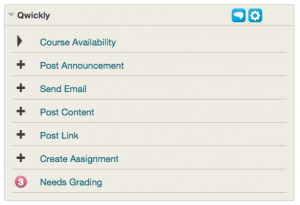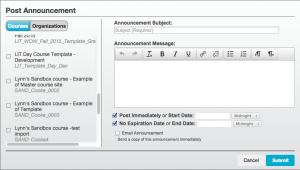Finals are on us…and Spring term won’t be far behind. It seems few of us have the time to leisurely pull together courses in the midst of finishing one term and (hopefully) enjoying some well earned down-time over the holidays. LIT wants to suggest a few tips to save you time in your spring course preparations.
Course Merging – If you teach multiple sections of the same course using the same syllabus, assignments and course materials then you should consider merging the sections in Blackboard. Using a merged course site, you only have to post announcements, documents, assignments, etc once. SmartViews in the Grade Center allow you to have separate views for each section. Using the group tool combined with adaptive release you can give assignments, tests, or individual documents to specific sections (groups). If your multiple sections are consistent merging the sections in Blackboard can be a time saver.
Request a course merge by filling out this Google form and we’ll process the request (generally within a couple of business days).
Course Copying – If you teach the same course each term or each year and most of the structure and documents you use don’t change much, then consider copying your course. Using the Course Copy feature in Blackboard you can copy either the entire course or elements of it. So, for example, if you regularly reference the same support site for a specific software tool your students use – maybe with links to tutorials on YouTube, copying the content in bulk will be faster than recreating it. Are you taking over teaching a course from a colleague? With their permission the content they use can be copied into your upcoming section in Blackboard.
All instructors can copy their own courses (here are the DIY instructions for copying a course) or if you prefer LIT will also copy courses for you.
If you are using another instructor’s matierials (with their permission) you need to request that we copy that content for you. Request a course copy by filling out this Google form and we’ll process the request (usually within a couple of business days).
Remember: When copying a course, whether your own or someone else’s, there are some maintenance tasks you should complete. We’ve created a handy checklist of post course copy checks for you to download and use to ensure your content is up-to-date and accessible to your students.
Qwickly+ – If merging or copying just won’t work for you we still have a tool that can help, Qwickly+. Qwickly is a new building block (added Fall 2015) designed to increase instructor efficiency. Qwickly aggregates functions that instructors commonly have to perform in multiple courses and streamlines the workflow.
Qwickly is divided into several sections, Availability, Announcements, Email, and Needs Grading. Click on the title for one of these sections and it expands to show options. For example, click on the Availability section and a series of sliders is displayed showing which of your current term courses is available. A single click now changes the availability of your courses instead of the many clicks needed to navigate through the menus required in Blackboard. So if you want to have students access your Blackboard course site early, you can easily make your course available. Need to make an announcement to all students? Using Qwickly, type your announcement once (without having to navigate to each course) and select the courses to receive the announcement.
These are just a few of the tools that can streamline your workflows and save your time. Don’t hesitate to consult with LIT (lit@wit.edu) for additional ways to work more efficiently with Blackboard.