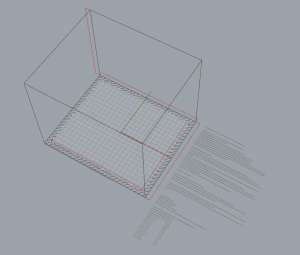Additive Technologies Lab

Submit a 3D-print job

Submit a 3D-print job via 3DPrinterOS
Learn more about our tech:
Prusa i3MK3S+ desktop FDM 3D-printers
The School of Architecture and Design is proud to offer 24 Prusa i3MK3S+ FDM 3D printers which are available to current SoAD students through 3DPrinterOS!|
Build plate live area dimensions: X-axis: 240mm (9.84") wide Y-axis: 200mm (8.3") deep Z-axis: 210mm (8.3") tall * Please note: These dimensions allow a 5mm margin on all 4 sides of the x and y axes. |
 |
3D-printing templates

Liquid deposition modelingSimilar to Fused Deposition Modeling (FDM), this type of 3D printing extrudes material from a nozzle layer by layer to create 3D geometry. However, because the material is a semi-liquid state at room temperature, it is often not as capable when creating bridges or geometry with steep overhangs. |
|
Available equipmentDelta Wasp 2040We currently offer a Delta Wasp 2040 LDM printer that is set up for printing with clay. It is best suited for smaller scale tests that can be iterated on quickly, either directly exporting GCODE from Grasshopper through Rhino, or by slicing with Cura directly.Kuka KR6 Agilus with WASP tool headThe Kuka 6 axis robotic arm is intended is an excellent |
|
Setting up Cura to use a delta WASP clay printerif at any point you get lost during this walkthrough, please try this helpful video: Click here |
|
Create a printer:
|
|
PrinterX (Width): 200
Y (Depth): 200
Z (Height): 400
Build plate shape: Elliptic
Origin at center: YES
heated bed: NO
heated build volume: NO
gcode flavor: Marlin |
Extruder 1Nozzle Size: 1.5, 2.0, or 3.0*
Capable material diameter: 6.0
*note: you must make a new printer for each material diameter |
material setupAfter creating the custom printer Cura download this file: click here
After downloading go to Preferences in the bar on the top right go to the Materials menu. Select Import and select the file you Material Profile you downloaded.
|
print profile setupinstalling the print profilesAfter downloading one (or more) of the below print profiles:
|
spiralized contour presetsIf you would like to sprint spiralized, hollow vases from solid STL models, start with these presets:
|
solid printing presetsthese presets are for printing a clay model in the same manner a typical FDM print would be run.
|
Guides
 Using PrusaSlicer with 3DPrinterOS
Using PrusaSlicer with 3DPrinterOS
May 20, 2025In addition to using 3DPrinterOS' built-in slicer, you can also use PrusaSlicer to prepare 3D-print jobs. PrusaSlicer provides greater control and may be more user-friendly, especially when handling multiple objects or large files. install and configure PrusaSlicer Download the latest version of PrusaSlicer from Prusa Research and install on your machine. Follow the PrusaSlicer Configuration…by Joe Fratoni preparing massing models for 3D-printing
preparing massing models for 3D-printing
February 12, 20253D-printing scaled building massings for site models is common practice. It's really important that your files are prepared properly, otherwise these projects can use a massive amount of material and machine time. Rather than submitting print jobs with monolithic building volumes - the best method is to create thickened shell with an open face, then…by Joe Fratoni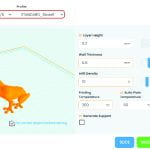 3DPrinterOS - changing slicers
3DPrinterOS - changing slicers
November 9, 2022With the decommissioning of our Flashforge Creator Pros and the integration of our Prusa I3MK3S+, you will need to change your slicer in order to access our new slicing profiles. Changing the slicer: The process is quite simple, click the drop-down next to "slice" Now select "Slicer 5 (Beta)" as your new slicer Now, when…by Joe Fratoni
Additive Technologies Lab – policies
academic, personal, and professional projects:
Academic projects [for class and research] are always prioritized.
Personal projects are allowed [if not encouraged] but they must not impact the labs capacity to support academic projects. Personal projects are printed when all projects before them have been processed first.
Professional projects [anything for-profit or on behalf of an employer] are not allowed.
Submitting multiple prints:
When multiple print-jobs are queued by the same user, those jobs will be queued to a single printer and printed in succession.