By: Abbey Pober
So, you’ve heard that WITworks is where you’ll find co-ops and jobs or learn about events being hosted by CO-OPS + CAREERS. But what is WITworks exactly? We hear this question a lot. WITworks is Wentworth’s on campus job board where employers specifically looking to hire Wentworth student’s post co-ops and jobs. Ever position posted is reviewed by a member of the CO-OP + CAREERS team and we do not accept any postings that don’t meet our standards. WITworks is also where you can find and register to attend networking events organized by CO-OPS + CAREERS, like the upcoming CO-OP + CAREER Fair, and workshops like Employer Panels.
To access WITworks head over to https://wit-csm.symplicity.com/students and login using your Wentworth email and network password (I recommend you use Google Chrome or Firefox to access the system). Or, download the WITworks App “Symplicity Jobs and Careers” on the App Store and Google Play. For those curious readers wondering why it’s not called the “WITworks App”, the system is created by Symplicity, an industry leader in providing support tools for career services around the world. That said, WITworks is managed by me, and my role is dedicated to ensuring the system works properly for students, employers, and the Co-op + Career Advisors.
Here are some tips on using the system and finding what you need.
Search for Posted Co-ops and Jobs
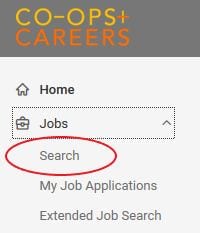 You can customize your search using filters and save your search, so the system emails you when new jobs get posted. To search for co-ops or jobs, select Jobs > Search from the left-hand menu.
You can customize your search using filters and save your search, so the system emails you when new jobs get posted. To search for co-ops or jobs, select Jobs > Search from the left-hand menu.
To access search filters from the WITWorks Jobs screen select “See all jobs”.
Add your position type from the header filters: 
*Note: employers do not use “Industry” in their job postings, therefore the most relevant jobs will be found by searching your major. Do not select an industry in your search.
Add your major and work term via “More Filters”
(Expand the drop down using the arrow to select your major) 
Saved Searches
A saved search allows you to save the search criteria you entered so you can run the same search again and again. You can also set your saved search to run automatically and email you when new jobs are posted. To save your search once you’ve customized the results, select “Create Job Alert”

Your saved search will be added to your “Job Alerts”. To edit the notification settings of your new saved search, select “Job Alerts” and change the frequency an alert is sent to you using the drop-down menu. You can also click on this saved “Job Alert” to replicate the search criteria the next time you login to search.
Register to Attend Networking Events
 To search for events, select Events from the left-hand menu. Then select the event type you are looking for.
To search for events, select Events from the left-hand menu. Then select the event type you are looking for.
Register from the event listing page or click on the event to learn more information like the location of the event or the employers attending.


If you have questions about using WITworks I encourage you to stop by drop-in hours or make an appointment with your Co-op + Career Advisor. Or come see me at the Info Booth during Prep Week before the CO-OP + CAREER Fair.
To make an appointment with your Co-op + Career Advisor call the front desk at 617 989 4101.
Spring 2019 Drop In Hours: Monday, Tuedsday, and Wednesday 1:30pm – 4:0pm while classes are in session.