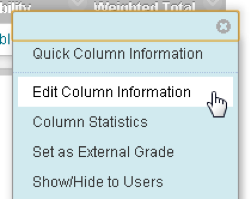Challenge (Beth Ann Cooke-Cornell): Gradebook versus Excel
In Excel can have a different formula for each student to accommodate those individual circumstances, can drop the lowest two quiz grades easily, have multiple grading sheets that are readily available, have all the assignments listed at the top and and a clean sheet with just numbers and dropped quiz grades and extra credit, and can’t upload Excel spreadsheets or columns to Bb.
Part 2: Grading in Blackboard
Blackboard has tools that allow you to drop lowest grades, have different views for homework, papers, exams, and other categories. Blackboard can even handle extra credit.
Whether you use Blackboard for tests and assignments will determine whether you need to manually create columns. When you deploy tests in Blackboard or create an assignment, a Grade Center column is automatically created for the assessment item. The same is true for discussion boards, journals, blogs, and wikis or other gradable items created through building blocks or LTI add ins.
If you want to drop grades, assign each column to a category. Some categories already in the Blackboard grading system include, tests, discussions, and assignments. You can add custom categories as well. More information on creating and managing categories is available on the Blackboard help site.
Calculating Weighted Grades
Use the default “Weighted Total” column to calculate the grade. The default weighted total does not have any columns or categories selected. Edit the default “Weighted Total” column by clicking on the item menu and selecting Edit Column Information:
Select how you want the grade to display in the grade center in section one of the “Edit Weighted Column” page.
Under Select Columns, on the left side highlight which categories to use to calculate the grade and click on the selection button to move them to the selected “columns” pane:
On the right side of this section you can also select which grades to drop. You can also select whether to weight columns within the category proportional to the points possible or equally.
Next select whether you want the column to calculate as a Running total or not. The running total only includes columns that have an attempt. If you choose to display a running total you may also want to create a second column that is not a running total so students can see what their grade would be if they submit no additional gradable items.
Extra credit can also be included in Blackboard calculated grades. More information on creating extra credit columns is available on the Blackboard help site.
To control what columns display in your grade center use SmartViews. Smart Views can include a subset of the columns to show, for example, only homework, only exams, or components of a project. More information on creating and managing Smart Views is available on the Blackboard Help site.