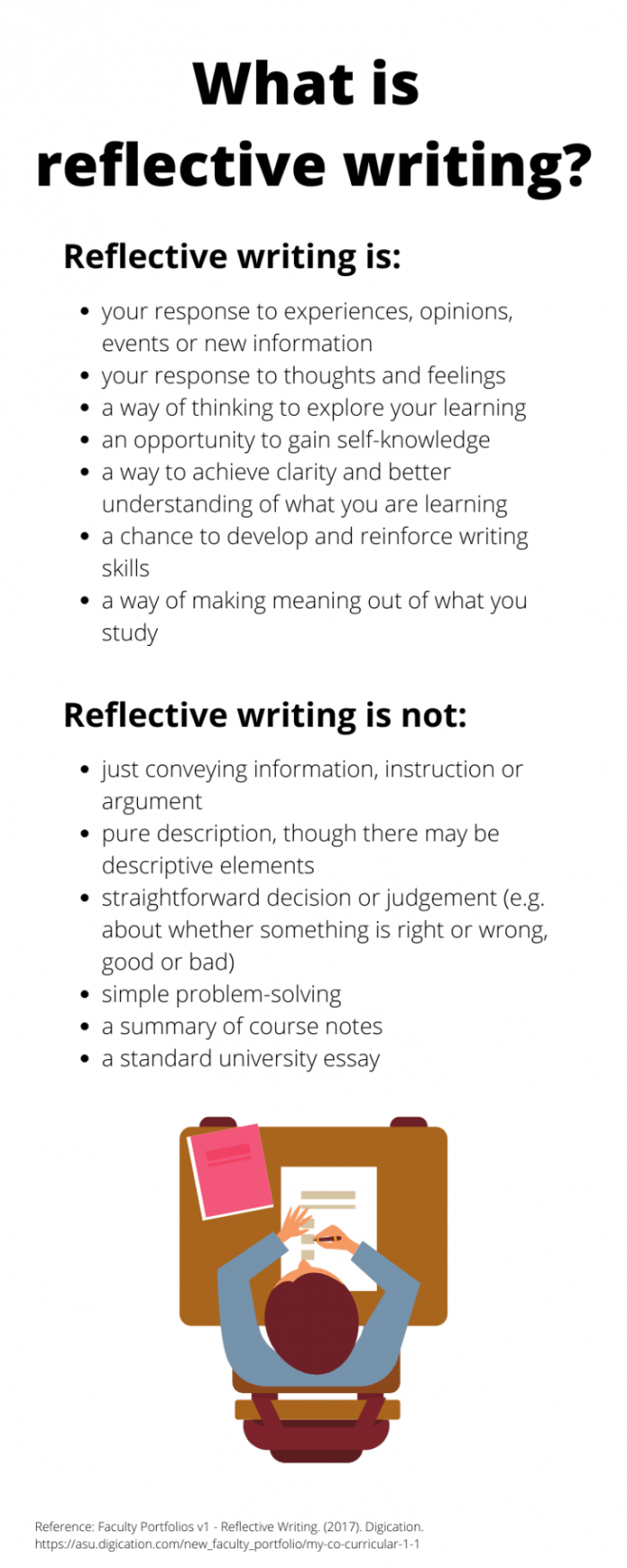This month in addition to regularly scheduled updates occurring on August 18th, we’ll also be tweaking the environment to address some concerns identified over the past few months. Changes to the Brightspace Navbar and default Course homepage include:
- The Course Tools menu option will be slimmed down to the most used tools and a new Course Extras item added containing less-used tools.
- The new Work to Do widget (for students) will be added to course home pages
On August 18th Brightspace will be updated with the following changes:
- Date picker has been updated with links to populate the current date and to clear dates
- Assignment tool has option to attach documents from OneDrive
- Assignment release conditions sync to the corresponding grade item.
- The page banner alerting users of outdated browsers to update for best experience has been replaced with popup alerting users that their browser is not supported.
- Users can no longer opt to have secondary windows display as popups.
- Pulse app users can comment on activity feed posts.
- Pulse app has a new Grades tab in courses so users can view all course grades on one page.
- Content module descriptions now visible to users of the Pulse app.
- Discussions – improved grading workflow to match the assignments grading workflow, improvements to simplify setting visibility and posting restrictions.
- Rubrics – improvements to provide a better experience for screen reader users
- Criterion levels indicate name and point value when the radio button has focus of screen reader
- The mobile view has radio buttons with name and point value consistent with the larger screen view.
- Inline grading has been improved to ensure feature parity for screen reader users.
- Rubrics – Overall score appears in mobile view in the new assignment evaluation experience.
To read more about these changes you can review the full release notes on the Brightspace Community site.
Lessons – enabling as opt-in to get check