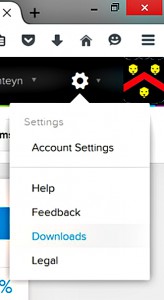LIT interviewed Assistant Professor Steve Morrow to learn about the Applied Math Department’s expanded use of WeBWorK, an open-source online homework system for math and science courses.
So what is WeBWorK?
“WeBWorK is an open-source online homework system for math and sciences courses. WeBWorK is supported by the MAA and the NSF and comes with a National Problem Library (NPL) of over 20,000 homework problems.” (webwork.maa.org).
How is WeBWorK being used in Applied Math?
The math department has recently expanded its use of WeBWorK to include all of our Engineering Calculus courses, as well as differential equations, linear algebra, and probability. A list of all Wentworth WeBWorK courses can be seen here: https://webwork.wit.edu/webwork2/. We create sections for each course, and instructors load the names and user id’s of their students, and assign homework to be done online. The students do the homework on their computers before a specific due date for each assignment. The software tells them immediately if they got the problem correct or not. Some problems also display hints to the students.
What are the benefits to students?
Many more problems can be assigned to students than could be graded by hand, and the software gives instant feedback to the students regarding their score on each problem and for each set. Also, the software is completely free – no money collect, no access codes or expiration dates. Students can get problems tailored to specific courses if the instructor takes the time to write such problems in advance. Students can contact the instructor with questions easily within the software by selecting a link that sends an email to the instructor. One of the best benefits of WeBWorK over commercial software (besides cost) is that WeBWorK is well-regarded for its accessibility, and the creators are responsive to the needs of institutions to make it more accessible.
Can other departments benefit by using WeBWorK?
Any department could use WeBWorK, although it is designed for math and science classes. The types of problems include everything from true/false, to multiple choice, to specific answers mathematical or written answers. It is adept at displaying complicated mathematical expressions, and it can check answers that are entered in a variety of mathematical ways. I don’t know how well it would work for humanities or social sciences. But many engineering problems could be done with WeBWorK.
What tips or advice can you give other instructors?
For any instructors using WeBWorK, there is a great deal of information available online for guidance – such as getting started guides, as well as how to create assignments, download grades, write problems, etc. Any Wentworth instructors are welcome to ask me or one of several other Applied Math faculty for help in creating a course in WeBWorK for their students.
Thanks Steve!