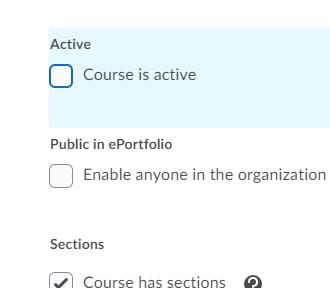Standardize Automatic Opening of Courses
With a new LMS comes change. Not just a new system to learn but some new standards as well. With all the changes involved in the university’s move from colleges to schools, we need to standardize ways of doing things across all academic programs. One of these changes is to standardize the automatic opening of courses. In the past, CPCE courses opened a week before classes started and full-time undergraduate courses opened up the day before classes started. With the shift of all part-time degree programs from CPCE to the schools and the code changes that came with this shift, it became obvious that maintaining custom codes to set opening dates was no longer a good option. After discussion with multiple offices and stakeholders (academic leaders, senate, registrar), we are moving to a single standard opening date for all courses in Brightspace. Starting with Spring 2021 all courses, full-time or part-time, will open one week before the first day of classes.
Instructors Can Override Course Opening Dates
What if that timing does not work for you? Let’s say you are putting some finishing touches on your course and don’t want students confused by the last-minute changes? We have you covered. Instructors have the option to override the course opening dates and availability of courses.
Here’s how you change course availability in Blackboard
Here’s how you change course availability in Brightspace:
-
- Navigate to the course whose opening dates or availability you want to change.
- Click on the Course Admin link in the navbar:

- Click on the Course Offering Information link
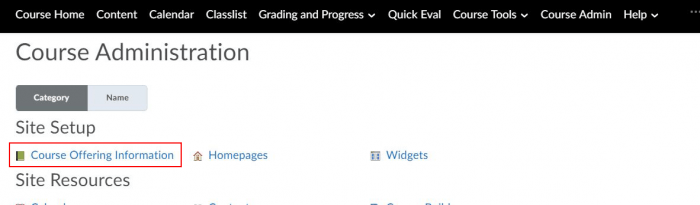 OR
OR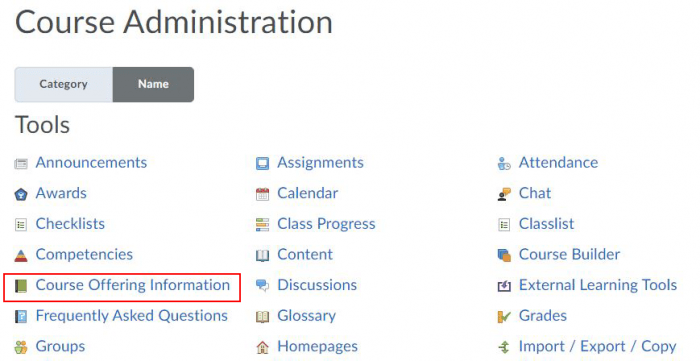
- To change the course availability, scroll down to the section marked “Active”
- To change the dates the students can access the course, scroll down to the start and end dates.
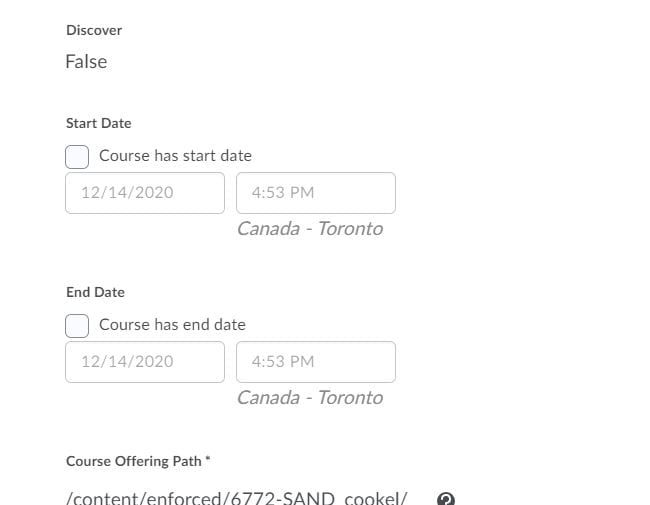
- Click checkboxes for start and/or end dates and enter the dates you want students to be able to access your course.
- Students will see a tile for active courses they are enrolled in outside of the dates they are available. They will not, however, be able to access the course until the date it opens.
February 2021: Based on advice from D2L we have disabled the ability to change course status/availability. To make a course unavailable to students, change the date range to make it unavailable. The availability dates are visible to students and this change will reduce confusion.