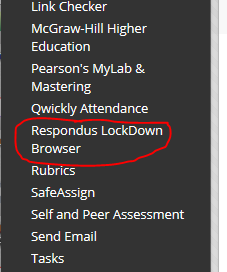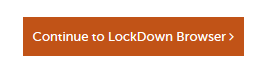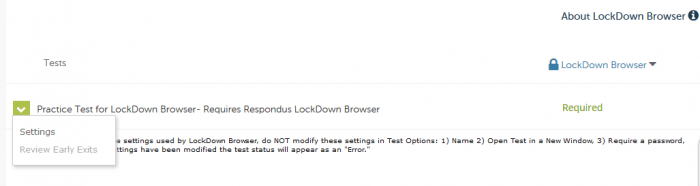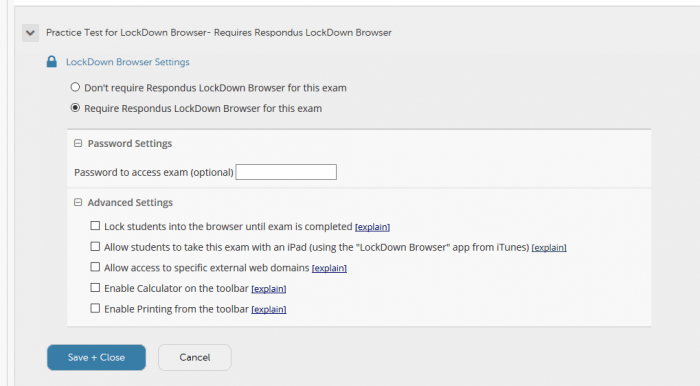Do you use the testing system in Blackboard? Are you looking for a way to prevent students from browsing websites or using other applications during a Blackboard test/quiz? If so, we have a tool for your students. LockDown Browser is a special application that runs on a student’s computer that locks them into a Blackboard test. The student can’t browse other websites, other parts of Blackboard, or use other applications on their computer. They can’t print the exam or copy and paste the questions into email to send to other students.
How do you get this wonder for your course? It’s already in your course. We have added this tool in Blackboard and it is available to instructors in the control panel. After you create your test/quiz using the regular Blackboard tools, you will deploy the test/quiz as usual. Up to this point there is no change. To use LockDown Browser, you navigate to the Course Tools section. There you will find a link for “Respondus LockDown Browser.”
Clicking on the link brings you to an about Lockdown Browser page with a video introducing LockDown Browser and a companion product, Respondus Monitor (which Wentworth does not currently license). Click on the Continue to LockDown Browse button to continue setting up a test to use LockDown Browser.
Once on the LockDown Browser page you can open the settings for any test and indicate whether students will be required to use LockDown Browser to access the test.
On the settings page, you select the option to require LockDown Browser and any options that you want.
On the settings page, you can select LockDown Browser as a requirement and allow access to some tools that might be needed for the exam – such as a calculator.
Click Save + Close when done and you have made LockDown Browser a requirement for your exam.
But Wait, there’s more… Before having students take their first test with LockDown Browser, you should plan on having students download, install and test the set-up using a practice test. LIT/TechSpot can come to class to troubleshoot any problems in advance of any real tests so that instructors and students can be confident the system will work.
During the fall term we piloted LockDown Browser with a few courses with success. LIT wants to assist any other instructors interested in using this product to administer exams. There are specific best practices around testing with LockDown Browser and we’d like to help you with your first experiences to make them as problem free as possible.
If you are interested in using LockDown Browser with your course, please contact LIT at lit@wit.edu and we’ll be happy to schedule a consultation.