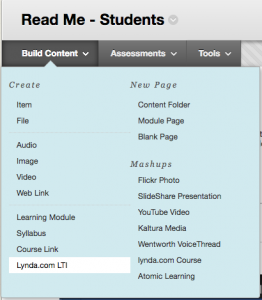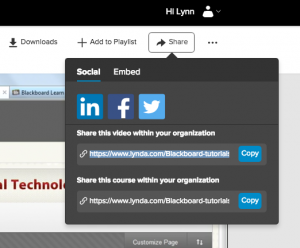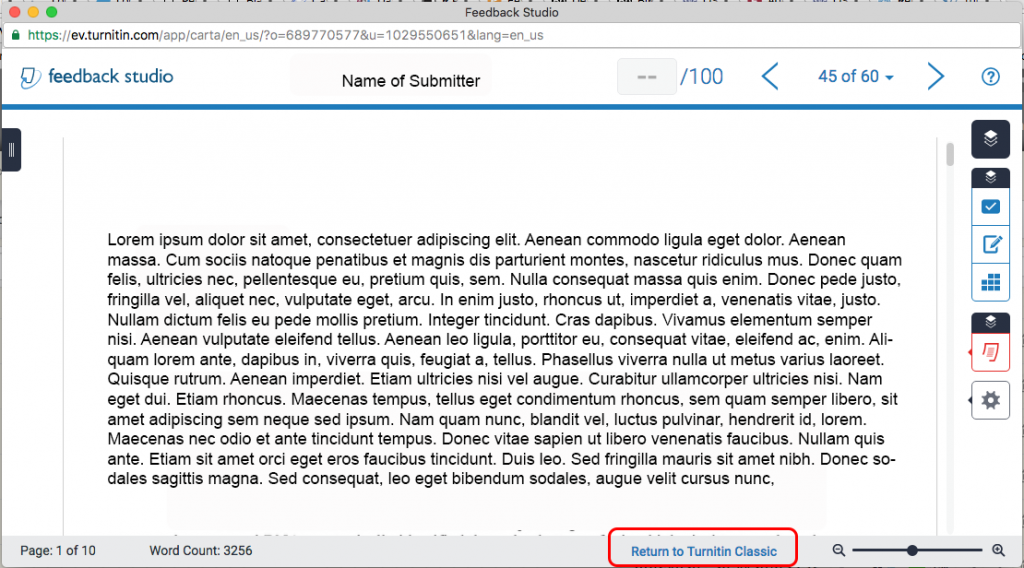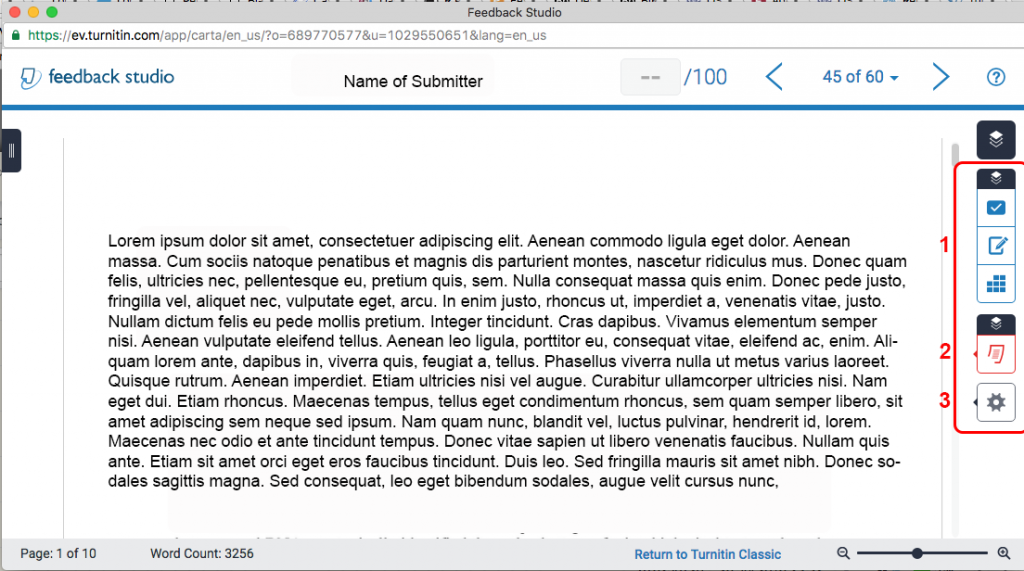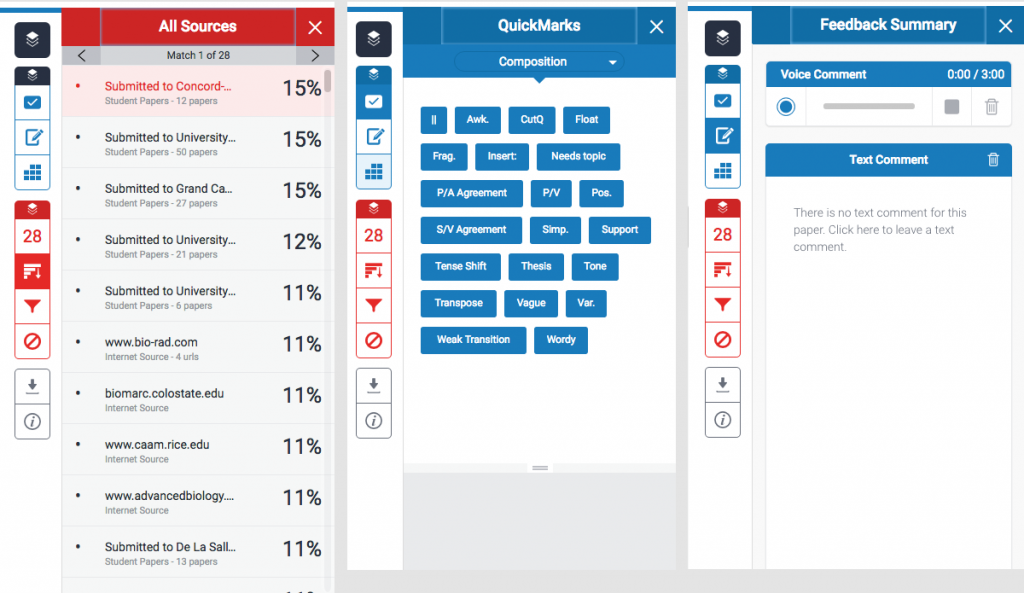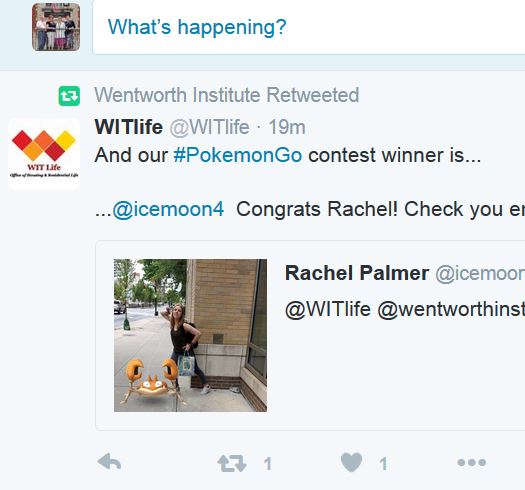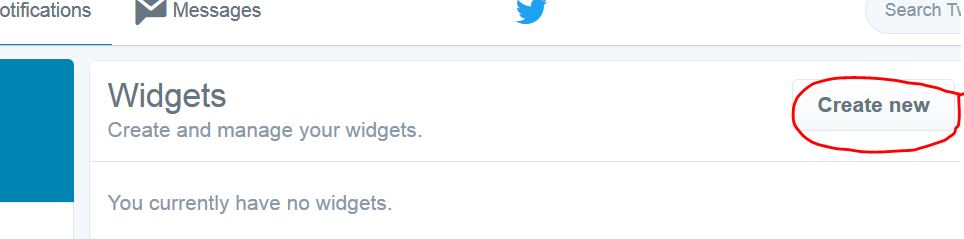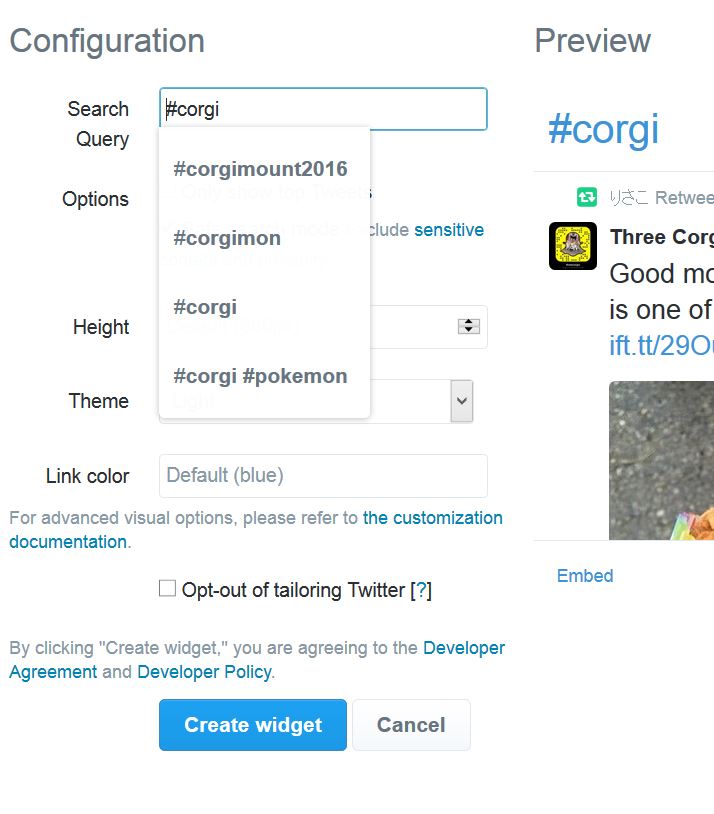Recently we were notified that the Lynda.com building block in Blackboard had stopped working. The good news is that links in courses created already still work. The bad news is that you can’t use the building block to link to content from your course.
It turns out this is a know issue due to a recent Java update and Lynda.com is working on a fix. We have no delivery date for the new building block and will keep you posted as to the timing of a fix. We have set up the Lynda.com LTI tool but it only links to the Lynda.com site, not directly to specific Lynda content.
The workaround we have until the new building block is released and installed allows instructors to use the Lynda.com LTI to search for content. Then we recommend using the share link function in Lynda to copy the direct link to the content and then create an external weblink to it in your course.
The Lynda.com LTI is found under the Build Content menu in any content area.
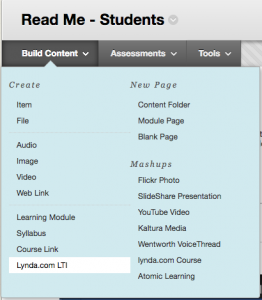
Once you set up the LTI link, click on it to access Lynda.com.
Find the video content you want. Locate the share menu and click on the option to copy the link to share the video or share the course (series of videos).
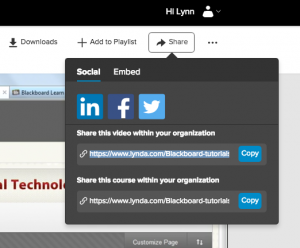
Next create a Web link in your Blackboard course and use the URL you just copied.
The url, will provide direct access to either the specific video or to the Lynda.com course you selected. Users will be prompted to login with Wentworth credentials as with content added with the building block.