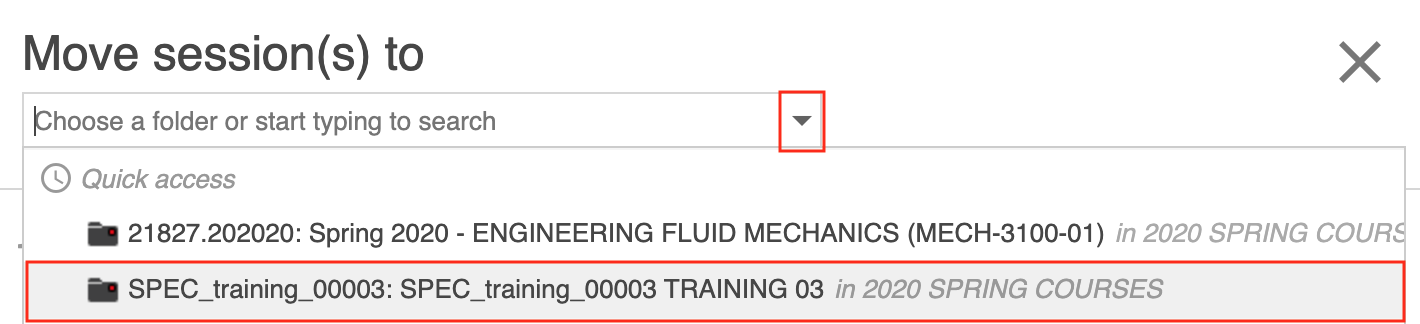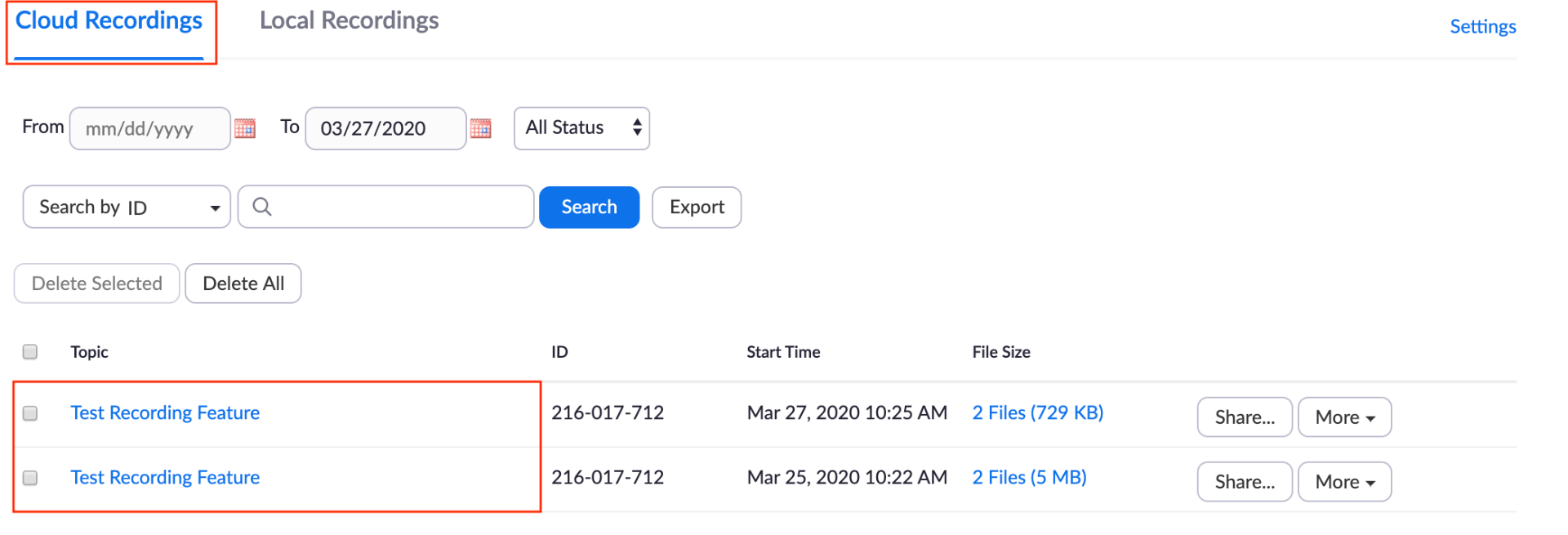This document will highlight how to use Panopto’s integration with Zoom.
What this means is that when you use the Cloud recording option in Zoom, it will automatically upload the recorded Zoom meeting file to your “My Folder” in Panopto.
Here is how it works…
Once the Zoom meeting recording file upload is completed, you will receive an automated email notification from Panopto confirming that your recording is ready to view.
The file will reside in your personal My Folder location (in Panopto) in a subfolder titled Meeting Recordings as shown here.
You can now “move” the file to the desired Panopto provisioned Blackboard course and make the recording available to your students to view.
To move the file to your provisioned Blackboard course folder, follow these steps:
Step 1: Locate the file (recording) you want to move from the Panopto My Folder > Meeting Recordings folder.
Step 2: Check the checkbox located in the upper left corner of the thumbnail image of the file.
Step 3: Click Move from the list of options that appear at the top of the screen, once you select the file.
Step 4: Use the Drop down menu to choose the provisioned course folder.
Step 5: Once the file resides in your course folder, use the Panopto Video Embed option to embed the video in your Blackboard course website for your students to view.
What if I don’t use Panopto?
No worries. For those of you that do not use Panopto, your Zoom Cloud recordings will still reside in your Cloud Recordings tab as always.
Once the Zoom meeting recording is completed, you will receive an email notification from Zoom confirming that your recording is now available.
You can share the link information provided in the email message with your students so that they can view the recording.
You can also access the Cloud Recordings tab in Zoom and click on the Share button and copy the Recording link Information and share with your students as well. Either way works.
We hope you found this document helpful. For more information about the Zoom/Panopto Integration feature, please contact LIT at lit@wit.edu.