Now that we are using Zoom to hold classes in response to Covid-19 you may want to integrate it into your Blackboard course site.
It takes only a few steps to add Zoom to your course menu, making it easy for students to find your scheduled meetings:
- Navigate to your course in Blackboard.
- Click on the add menu item button on the course menu.
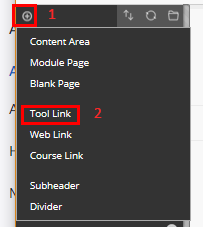
- Enter a name for the link, such as Zoom Meetings or Class Meetings and click on the checkbox for available to users.
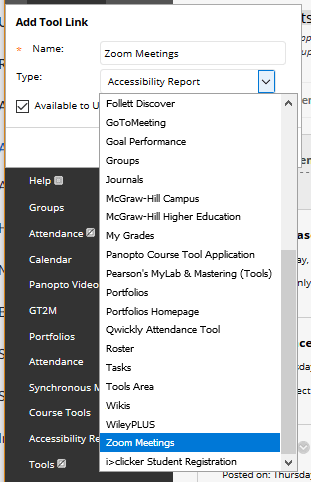
- Select Zoom Meetings from the list of available tool types.
- The menu will now show the new link:
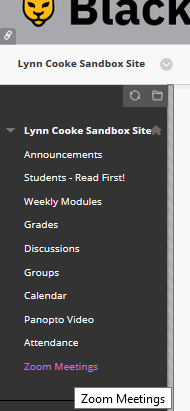
- When your students click on the link, they’ll be taken to a Zoom Meetings page
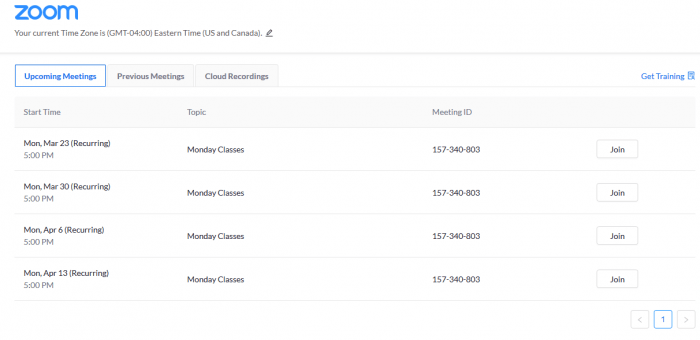
- Students can join from this page, accessed through Blackboard.
- Note: Do not move the link to the top of the menu. This will reset the course home page and due to the way the integration displays there will be no access to the course menu.
Lynn,
Thanks for putting this together – it is exactly what I was looking for.
However, I had already created the Zoom meeting outside of BB. Is there a way to “link” the meeting to a particular class? The meeting doesn’t show up when I am in my BB class unless I go to the top of the Zoom Meetings page and click on “All My Zoom Meetings/Recordings”. Apparently, I should have created the meeting from within the class – maybe I’ll just do that and delete the other instance of the meeting I created.
Ted,
Thanks for the confirmation that this is useful. Unfortunatly, we should have mentioned this during training but did not think of it until Anthony Duva mentioned how useful his students found the link to the synchronous sessions in Blackboard. Going forward create the sessions in Blackboard and they should show up in the main interface.