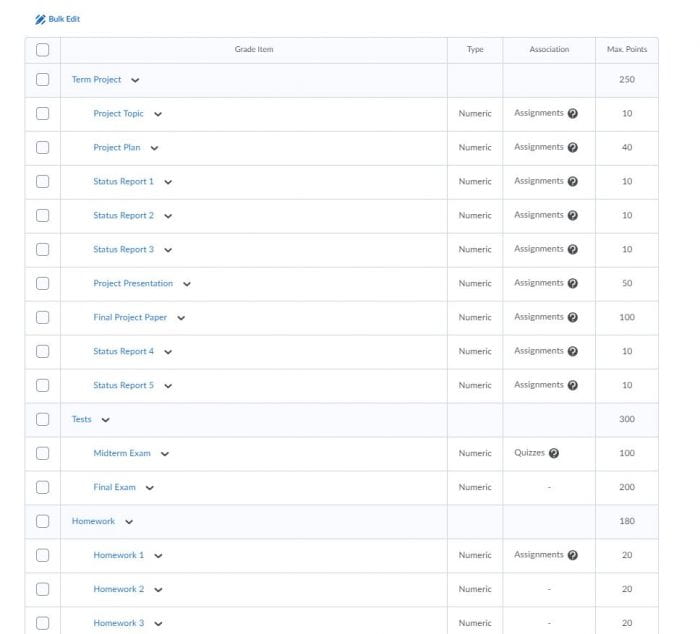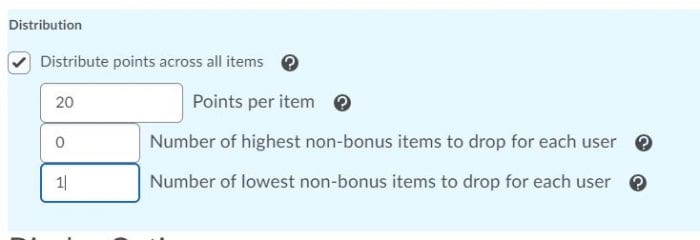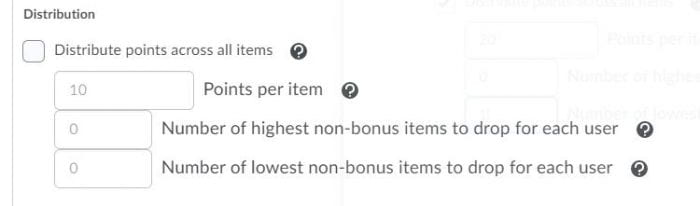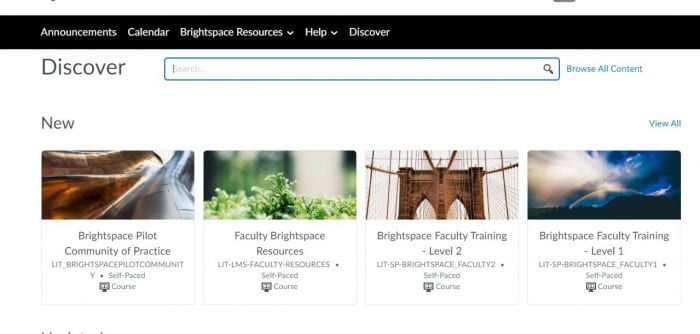In parts 1 and 2 we looked at how Brightspace calculates averages and how it can accommodate complex grading systems. In this installment, I’m going to advocate for simpler grading systems. I’ve heard the argument that calculating grades is simple math that every student should be able to do. And while I agree in principle that the math is easy, exactly how the grade is calculated can get messy fast.
Consider the following grade calculation:
- Category – Term Project (25% )
- Topic statement – 10 pts
- Project Plan 40 pts
- Status Report 1 10 pts
- Status Report 2 10 pts
- Status Report 3 10 pts
- Project Presentation 50 pts
- Final Project Paper 100 pts
- Category – Tests (30 %)
- Midterm – 100 pts
- Final – 200 pts
- Weekly Quizzes (15%) – 15 quizzes 15 pts each, drop 5 lowest.
- Category (100 pts) – Participation (14 weeks, 10 pts each week, drop 4 lowest – 10 scores used)
- Category (20%) – Homework – 11 homework assignments 20 points each, drop lowest score – 10 scores used
Here are some confusing points – the term project and tests categories consist of multiple grades of different possible point values. A student needs to know whether the scores averaged equally or weighted to arrive at the score contributing to the final grade? There’s ambiguity around weighting.
And while the calculation above could be clarified by indicating when scores are averaged, how they are weighted, the complication leads to uncertainty, both for instructors and students. Instructors need to be certain that the grades that are calculated are correct – that is, Brightspace is calculating the grade as intended. With such a complicated grade calculation, it’s easy to miss an equally weighted calculation for a weighted one unless you manually check the calculations. For students, the uncertainty that comes with complicated calculations means they often want to meet with the instructor to confirm that their calculations are correct, resulting in more meetings with students to verify how they are doing.
Many years ago, when I was teaching, I used a grade calculation much like the example above. I chose that calculation for no other reason than that’s how other instructors I was teaching with calculated their grades and it made sense to be consistent across sections. I never gave much thought to why at the end of the semester so many students wanted to meet with me to see “how they were doing.” I provided the breakdown of grades so that they could calculate the grade themselves but every term the same requests for meetings. I now realize that I wasn’t always clear around averaging – were the quizzes weighted averages or not.
More recently I’ve worked with faculty in our continuing education program and have been won over by the simplicity of the grade calculations they use for online and hybrid courses. All final grades are calculated out of 1000 points. Instructors can see if they have too many or not enough grades in a category or if a grade column is missing – the total column lists how many points are possible providing an indicator of missing (or too many grade columns). Students can easily see how each assignment contributes to their final grade and can use that information in planning their work.
Since we’re just talking basic math, how might the calculation above be converted to 1000 points?
One interpretation is as follows:
- Category – Term Project (250 pts)
- Topic statement – 10 pts
- Project Plan 40 pts
- Status Report 1 10 pts
- Status Report 2 10 pts
- Status Report 3 10 pts
- Project Presentation 50 pts
- Final Project Paper 100 pts
- Category – Tests (300 pts)
- Midterm – 100 pts
- Final – 200 pts
- Weekly Quizzes (150 pts) – 15 quizzes 15 pts each, drop 5 lowest.
- Category (100 pts) – Participation (14 weeks, 10 pts each week, drop 4 lowest – 10 scores used)
- Category (200 pts of final grade) – Homework – 11 homework assignments 20 points each, drop lowest score – 10 scores used
Because the initial conversion created grades for the project components that were not round numbers, I adjusted them to be easier to add up to 250 points without a calculator. I also chose to make all the homework and quiz grades equal to make dropping the scores easier, the final value used was derived from overall category value (weight) divided by the number of scores counted in the final calculation.
In Brightspace you can view the grade columns on the Manage Grades screen, the categories are listed and which grade items (columns) are included, if a gradable item is associated with the item, and points possible:
In the last column the calculation comes together – these are the points possible for each item and the category points possible. Note, the homework category is less than the 200 points possible. I’m missing a column. When I have the gradebook fully fleshed out, thhe Final Grade will be out of 1000 points. This page gives me a check I haven’t missed anything or added columns into the calculation that I don’t want to include.
In this series, I have revisited grade calculations in Brightspace (Average calculations, Weighted grades) and finally, how to convert a complex calculation to a point totaling system that is easier to troubleshoot mistakes, easier for students to understand, and can reduce student requests to “check their grade” near the end of term.
Stop by Learning Innovation & Technology in Beatty 318 for assistance with your grade center or email lit@wit.edu.