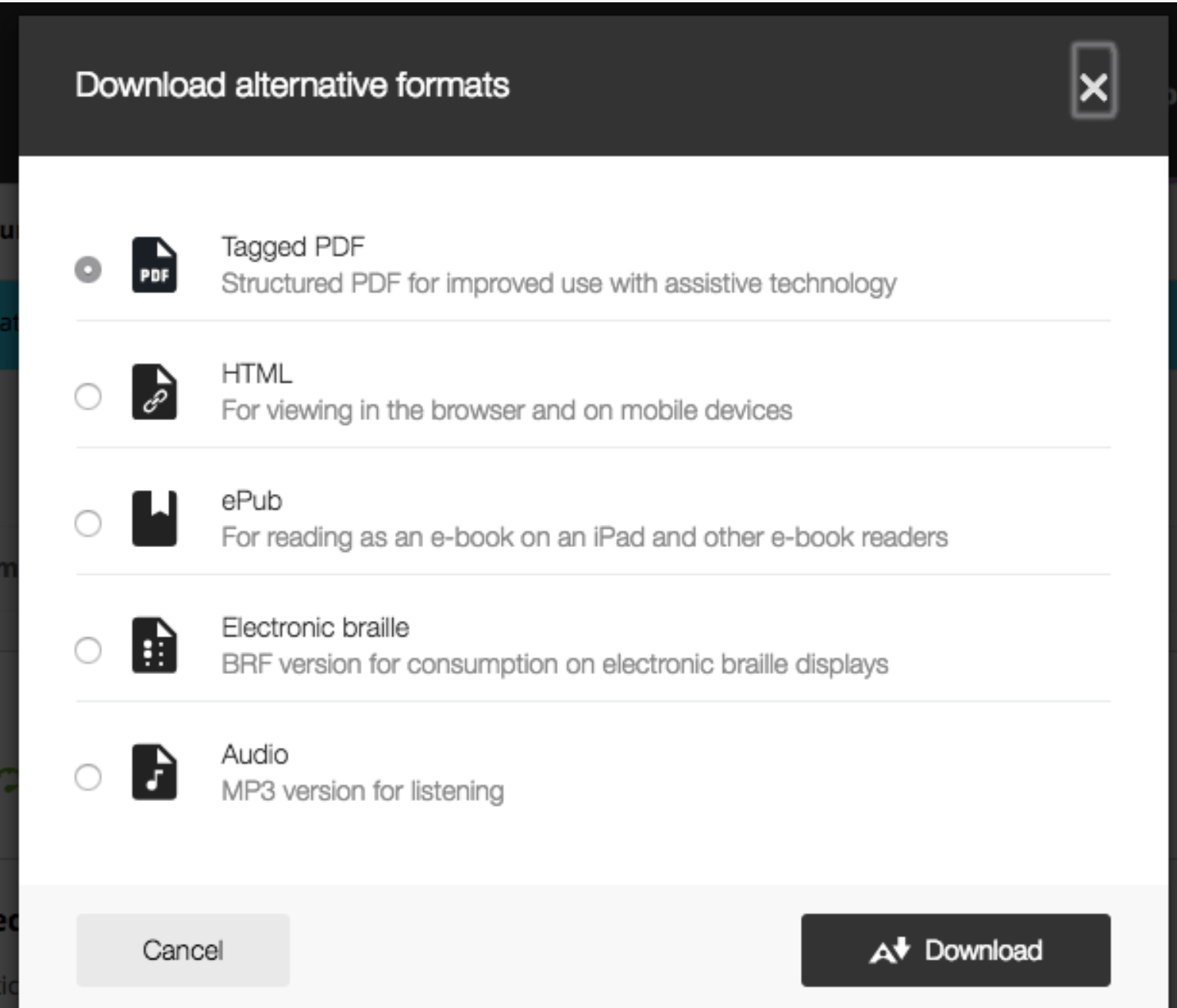We’ve seen significant use of Respondus Lockdown Browser in the past few terms. If you use this tool to increase exam integrity in your courses you should be aware that new versions of the browser have been released.
What does this mean for you and your students? Your students should install the newest version of the browser before taking any exams this semester. Some clients will auto-update but others will not. Respondus recommends a reinstall from the download link created when you enable the browser for an exam in your course. As a general practice, LIT recommends that students reinstall and test Lockdown Browser each semester.
A good practice in using Lockdown Browser is to include an item in Blackboard that indicates that tests will require the use of Lockdown Browser, how the browser works, and how to install and test the system:
Download LockDown Browser
This course requires the use of LockDown Browser for online exams. Watch this short video to get a basic understanding of LockDown Browser and the optional webcam feature (which may be required for some exams).
Then download and install LockDown Browser from this link:
https://download.respondus.com/lockdown/download.php?id=574432881
To take an online test, start LockDown Browser and navigate to the exam. (You won’t be able to access the exam with a standard web browser.) For additional details on using LockDown Browser, review this Student Quick Start Guide (PDF).
Finally, when taking an online exam, follow these guidelines:
Select a location where you won’t be interrupted
-
-
- Before starting the test, know how much time is available for it, and that you’ve allotted sufficient time to complete it
- Turn off all mobile devices, phones, etc. and don’t have them within reach
- Clear your area of all external materials — books, papers, other computers, or devices
- Remain at your desk or workstation for the duration of the test
- LockDown Browser will prevent you from accessing other websites or applications; you will be unable to exit the test until all questions are completed and submitted
-
Once you have installed Lockdown Browser, take the test below to make sure the system is working properly and so you know what to expect.
(create and provide a link to a practice test in your course)
It’s important that students use the download link above to ensure they have a version that will communicate with our Blackboard system.
As always, we recommend setting up a practice test so students can confidently take the real test, having resolved any problems in advance. If you would like assistance in using Lockdown Browser in your course, please contact LIT at lit@wit.edu.