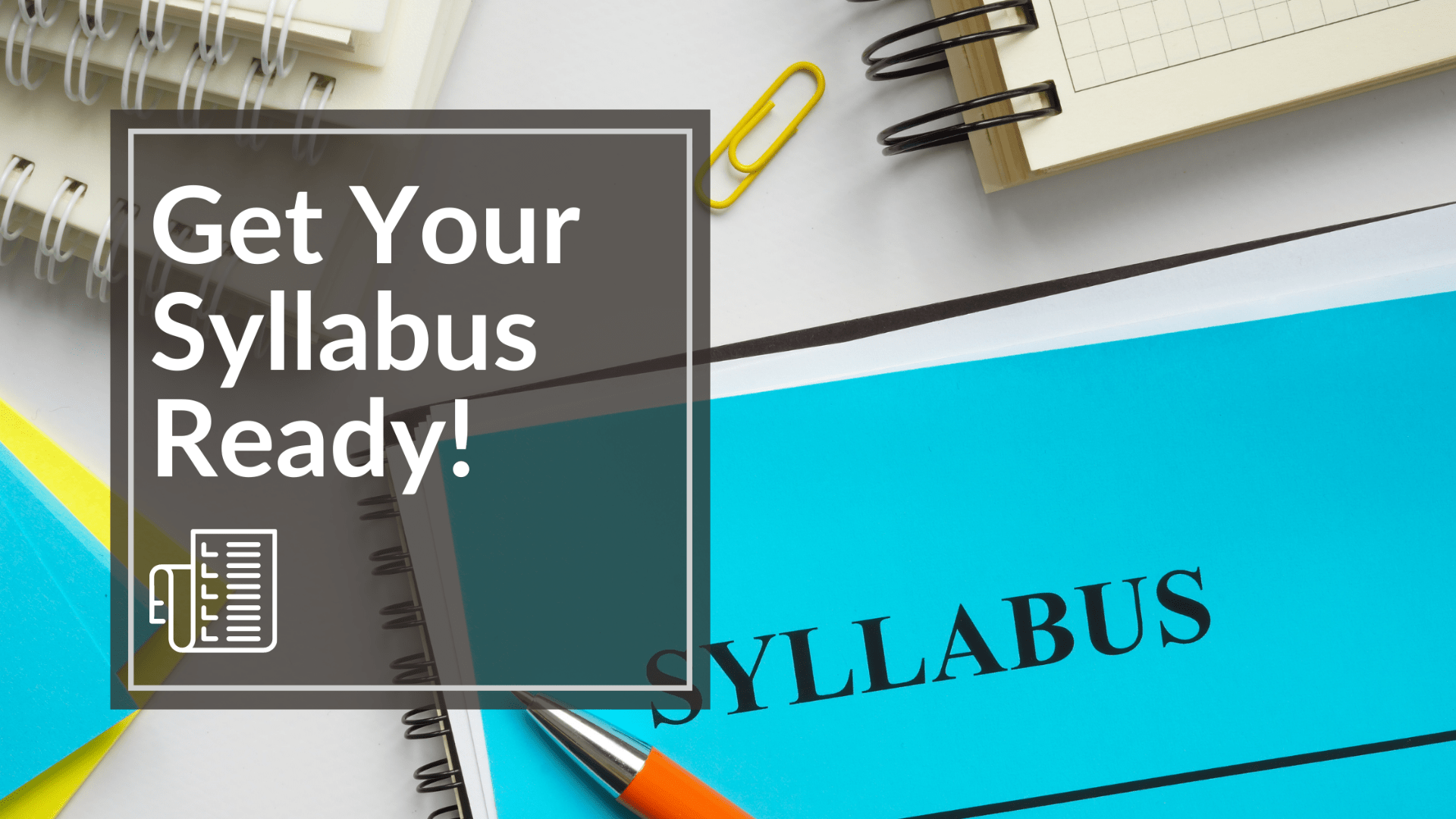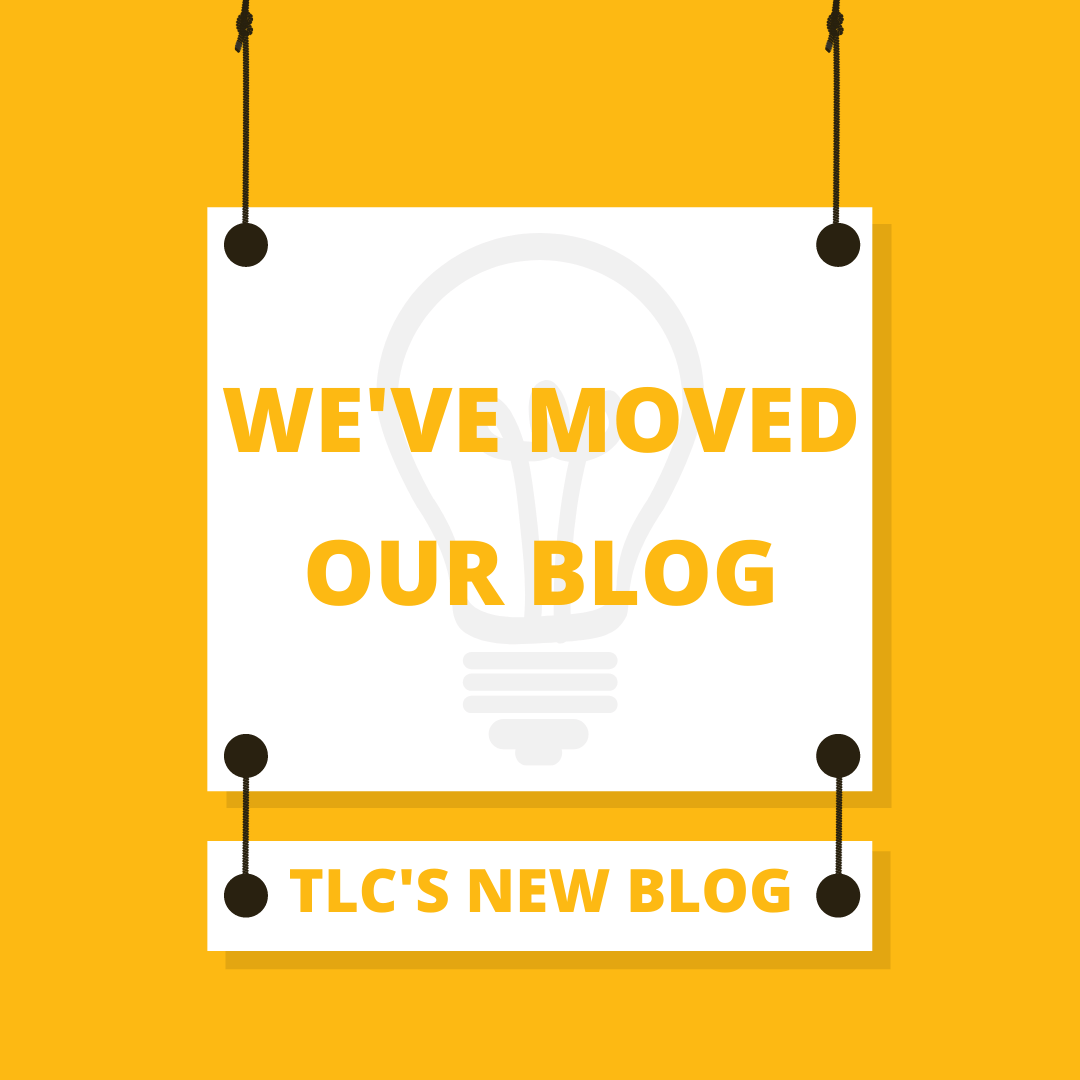| Dear Faculty,
The purpose of this message is to provide an updated set of foundational practices developed with the input of faculty to improve the clarity of certain practices especially as we transition to a new year and new semester. Use the following foundational practices within the Learning Management System (LMS, i.e. Brightspace) to help students reduce cognitive load as they navigate course to course, know what’s expected, and use alternative digitally accessible content formats. These practices align with Inclusive Excellence and support instructional effectiveness student feedback from SSI and the LMS implementation.The practices address a NECHE Standard 6 growth area to increase meaningful use of Brightspace to enhance student learning in partnership with academic leaders, the Faculty Senate, and Wentworth Student Government. Use of the LMS supports FERPA data privacy though a secure platform. Consider adding information on how to navigate the course in a content area or quick video tour so students understand how you’re bringing these foundational practices to life. 1. Post a digitally accessible syllabus including the word “syllabus” in the document name (Syllabus-SUBJ-XXXX-Section(s)-Term-InstructorLastName) o Post syllabus, office hours, and contact information in a module under the Table of Contents area (not the Overview) in Brightspace so students can easily find the syllabus and use it in the accessible alternative formats available. 2. Organize course content into clear categories or chunks (for example: topics, weeks, modules, syllabus structure chunks). o Students can easily locate what they need to do and when with clear expectations for the duration of the course. o Faculty save time editing the course content and reusing/copying content term to term. 3. Communicate regularly with students through Brightspace announcements and Wentworth email. o Regular announcements to students extend the learning environment and create a digital repository students can look back on. o Tip: Link content within the course in announcements o Tip: Email can be sent to the entire class using the Brightspace Classlist 4. Post assignments and assessments so students can use the LMS calendar to keep track of course work and due dates (due dates automatically sync to the course calendar). o Students appreciate a Work to Do Widget student tool that helps them proactively manage their course work. o Tip: faculty can easily adjust due dates in a streamlined way using the Manage Dates feature located in the Course Admin page. o Tip: students and faculty can easily find assignments and assessments using Quick Tools o Tip: faculty can also add assignments using the “paper submission” (not electronic) setting if no online submission is needed. o Tip: posting assessments can reduce accreditation workload for course and institutional level assessment 5. Post grades in Brightspace Gradebook and feedback in an appropriate platform along with the criteria, expectations, and how the grade is being determined for assignments and assessments, so students know where they stand in the course. o Tip: Use rubrics to streamline grading and student feedback (get inspired by Five Minute Flares: Rubrics Reimagined video). o Tip: TheTILT framework method advocates clear expression of purpose, task, and method of assessment to provide transparency that helps students know what to expect when completing activities and can support their motivation to persist with them. Learn more about TILT on TLC’s Course Delivery/Student Motivation resources. o Tip: Academic technology tools/ 3rd party platforms may be used to provide students with practice, assessments, and feedback (publisher tools, Mathworks, Gradescope, NuVu…) Interested in learning more about the context that supports these guidelines? Read more about Context for Foundational Practices. Teaching & Learning Collaborative colleagues are happy to be thought partners and help you bring these practices to life in your courses. Stop by Beatty 318, visit in-person/virtual drop-in hours schedule a consultation or submit a ticket at teach@wit.edu. Visit the TLC Services page and Events for workshops. Thank you for your time, especially, to all those who provided comments and input on these improvements. Joe Martel-Foley, Ph.D., Vice Provost |
Context for Foundational Practices for LMS Usage
The context for Foundational Practices for LMS Usage is multi-faceted and has evolved over time. Foundational Practices align with Inclusive Excellence and support instructional effectiveness student feedback from Student Satisfaction Inventory (SSI) and the LMS implementation. The Practices address a NECHE Standard 6 growth area to increase meaningful use of Brightspace to enhance student learning in partnership with academic leaders, the faculty senate, and Wentworth Student Government. Use of the LMS supports FERPA data privacy though a secure platform.
Alignment with Instructional Effectiveness
- SSI comment excerpts: not putting class information online; students need to know what grades are and where they stand; want more feedback and opportunities to resubmit; timely feedback on assignments; students afraid to learn from failure; syllabus should explicitly state content expectations, not change over the semester; timely responses to email.
Alignment with Inclusive Excellence
- LMS and academic technology tools are elements of the course learning environment. They supplement face-to-face learning and carry increasing importance in facilitating learning as courses are delivered in hybrid and online formats.
- Wentworth’s Digital accessibility policy outlines what is expected of instructors to make their course materials as accessible as possible. TLC’s Accessibility resources provide a good start for digital accessibility. TLC’s Equity in Learning resources provide inclusive syllabus templates and GROW tips supporting equitable learning.
- NECHE 2022 10-Year Report: Identified a growth area to increase meaningful use of Brightspace to enhance student learning in partnership with Academic Leaders, the Faculty Senate, and Wentworth Student Government
Evidence-Based Data and Student Feedback
-
Colleges of the Fenway Bettering Learning Engagement Study conducted in 2017 (link to research summary)
- Overall, students think there is significant value in consistent Blackboard (LMS) usage, most notably in student self-evaluation, instant and/or timely feedback, ease of collaboration, and allowing everyone to have a voice in discussions. Students also expressed an interest in becoming more involved in education technology usage and integration conversations with the faculty and staff.
- Blackboard (LMS) has been widely adopted across undergraduate departments at Wentworth, though there is noticeable variation between departments. Most faculty members primarily use Blackboard as a repository for course materials and as a way to communicate updates to students. Our analysis also shows that in those departments where Blackboard usage is more consistent over time, assignment and announcement usage had a significant positive effect on good course grades. Our department-level analysis allowed us to identify meaningful relationships that indicate, when integrated effectively, LMS could have a positive impact on student grades. On a cautionary note, heavy usage of Blackboard solely as a file repository revealed a statistically significant positive relationship between the number of files in a course and student grades of D or F, or withdrawing from the course. One possible explanation for this finding is that students who encounter a large number of files in a course may struggle to find the relevant information, particularly if the files are not well organized.
-
Student feedback from LMS Taskforce Needs Assessment in 2018-2019
- Student experience: continuity with some structure course to course reduces cognitive load and helps students focus on course content and learning
- Most common uses of Blackboard by faculty are administrative in nature, posting syllabus and grades, announcements, distribution and collection of assignments
- Students say use of the LMS helps them stay organized; it’s helpful if professors use it properly; it helps them keep track of grades. Students like when their instructors use Blackboard; they like when they have access to their grades and assignment content regularly. Students get frustrated when these features are not used consistently and find some of the sites difficult to navigate.
Teaching & Learning Collaborative colleagues are happy to be thought partners and help you bring these practices to life in your courses. Stop by Beatty 318, visit in-person/virtual drop-in hours schedule a consultation or submit a ticket at teach@wit.edu. Visit the TLC Services page and Events for workshops.
Get Your Syllabus Ready!
Academic Affairs provides Syllabus templates, please take a moment to download the approved and accessible syllabus template to ensure your syllabus can be read anytime anywhere.
These syllabus resources were designed for compatibility with the GROW practices, found with other Equity in Learning resources. Use them to get started with improving equity in learning in your classroom:
- 2023-24 Inclusive Syllabus Template Undergraduate [Doc]
- 2023-24 Inclusive Syllabus Template Graduate [Doc]
- Inclusive Syllabus Rubric [Doc]
Will you help us improve these syllabus templates? If you or your students have any suggestions, please complete this brief survey so we can work towards awareness, self-reflection, and continuous improvement.
“The most powerful forms of purposefulness arise when students see the ability of their learning to make the world a better place…self-transcendent purpose produced the strongest driver for students to persist through challenging academic tasks.” (Lang, 2016, p.175 Small Teaching)
- Introduce the syllabus on the first day of class to establish the course roadmap for success, climate, and expectations
- Infuse learning with a sense of purpose, activating curiosity – connect to the course purpose: on your syllabus, individual assignments, writing on the board, opening and closing minutes of class
- Connect with students – get to class early, use electronic communications to create community (open the zoom a few minutes early, announcements, discussions, social media)
- Tell great stories, they have a special power to capture and maintain interest (key discoveries in your field, major thinkers, your field experiences, current events, your reading/research)
- Share your enthusiasm and passion, demonstrate how you care about what you’re teaching
- Show compassion, especially in these challenging times, offer responses to student challenges that keep learning happening in your course (we don’t know the challenges they face)
Additional Resources: Teaching Your Course Engagement Strategies
Join us at the Teaching & Learning Hub
The Teaching & Learning Collaborative has moved our blog to the Teaching & Learning Hub. Please join us there for any and all updates for teaching technology and pedagogy.
Ensure Students Complete Requirements
In this blog post, we promote Release Conditions as a strategy to ensure students actually read the syllabus or other important course content.
When you set a release condition in Brightspace, the course material is locked until a student completes the defined requirements.
Examples:
- You could hide a content item until users viewed the item before it.
- You could require users to view all content topics before gaining access to a quiz.
- You could require students to post to a discussion topic before they could see the next assignment.
- You could require more than 77% on a quiz before gaining access to the next module.
Assignments
To access release conditions, click on the “Availability Dates & Conditions” tab and select “Add Release Conditions”. Then, “Create New”.
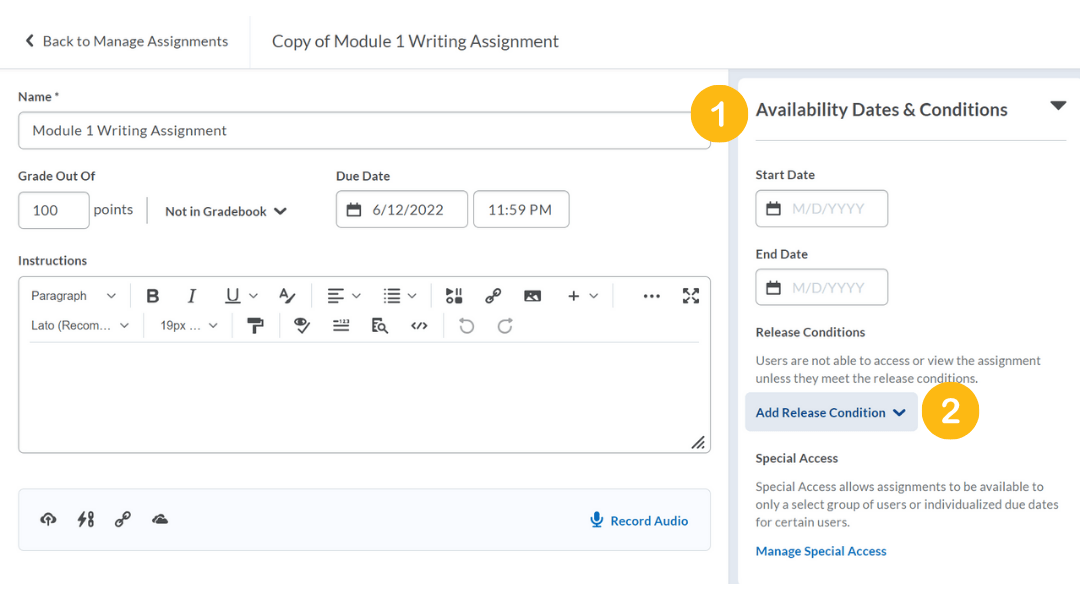 For example, Module 2 Writing Assignment could be hidden until the student receives feedback on Module 1 Writing Assignment.
For example, Module 2 Writing Assignment could be hidden until the student receives feedback on Module 1 Writing Assignment.
Quizzes & Discussions
To access release conditions, click on the “Restrictions” tab and select “Create and Attach”.
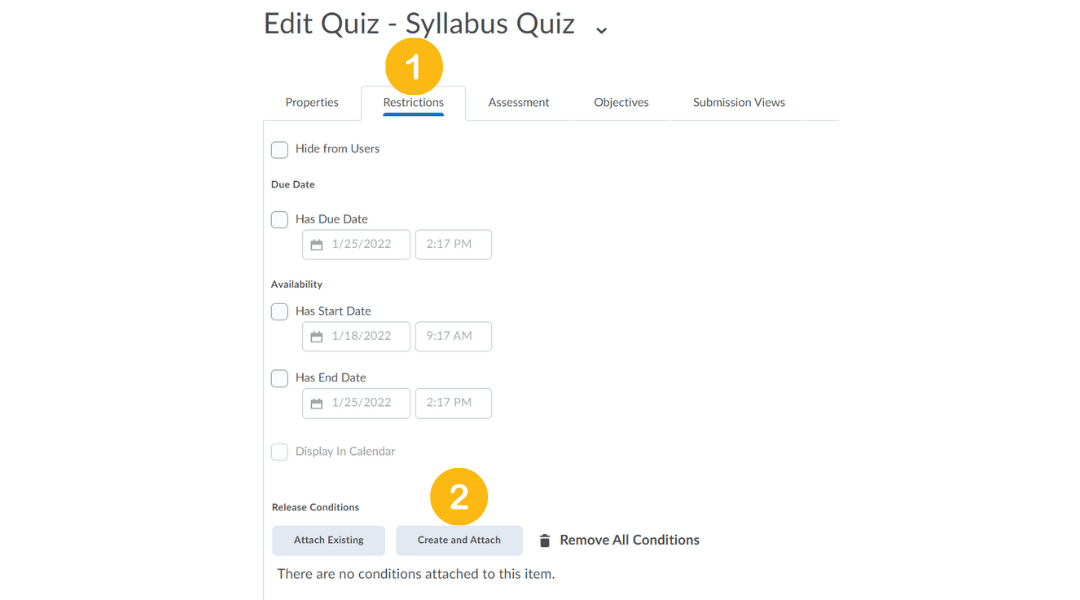 In this example, the student must score 100% on the Syllabus quiz in order for the Weekly material module to be released. This ensures they read the syllabus without giving the quiz any points that would pad their grade.
In this example, the student must score 100% on the Syllabus quiz in order for the Weekly material module to be released. This ensures they read the syllabus without giving the quiz any points that would pad their grade.
 Announcements
Announcements
To access release conditions for an Announcements item, scroll to the Additional Release Conditions area.
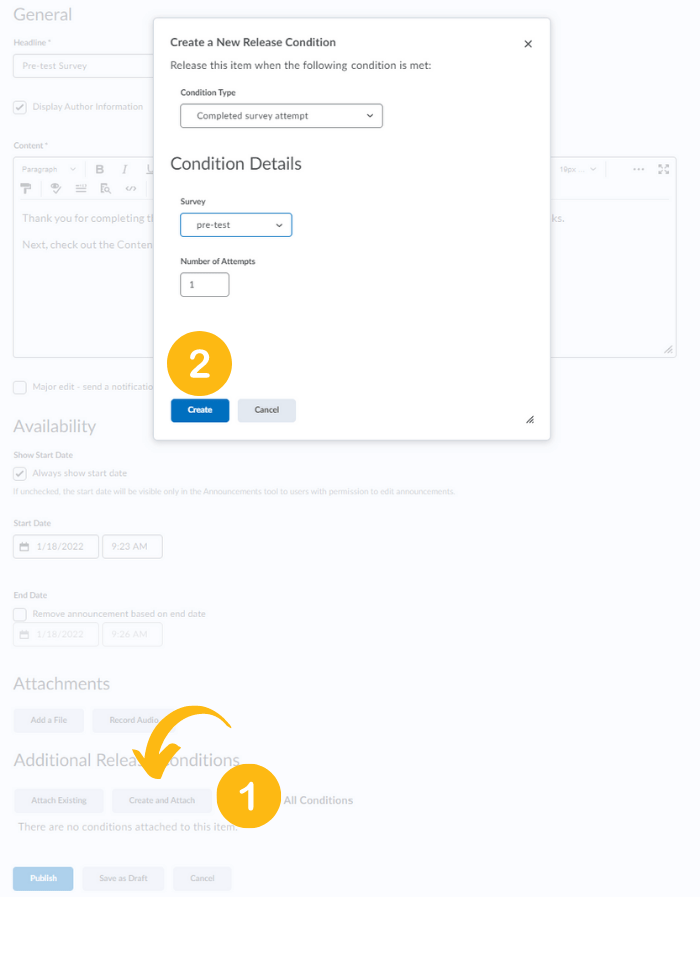 The example above sends out an announcement to the student once they have completed the required survey. The announcement tells students the next steps.
The example above sends out an announcement to the student once they have completed the required survey. The announcement tells students the next steps.
Modules
Click on “Add dates and restrictions” to create your release conditions
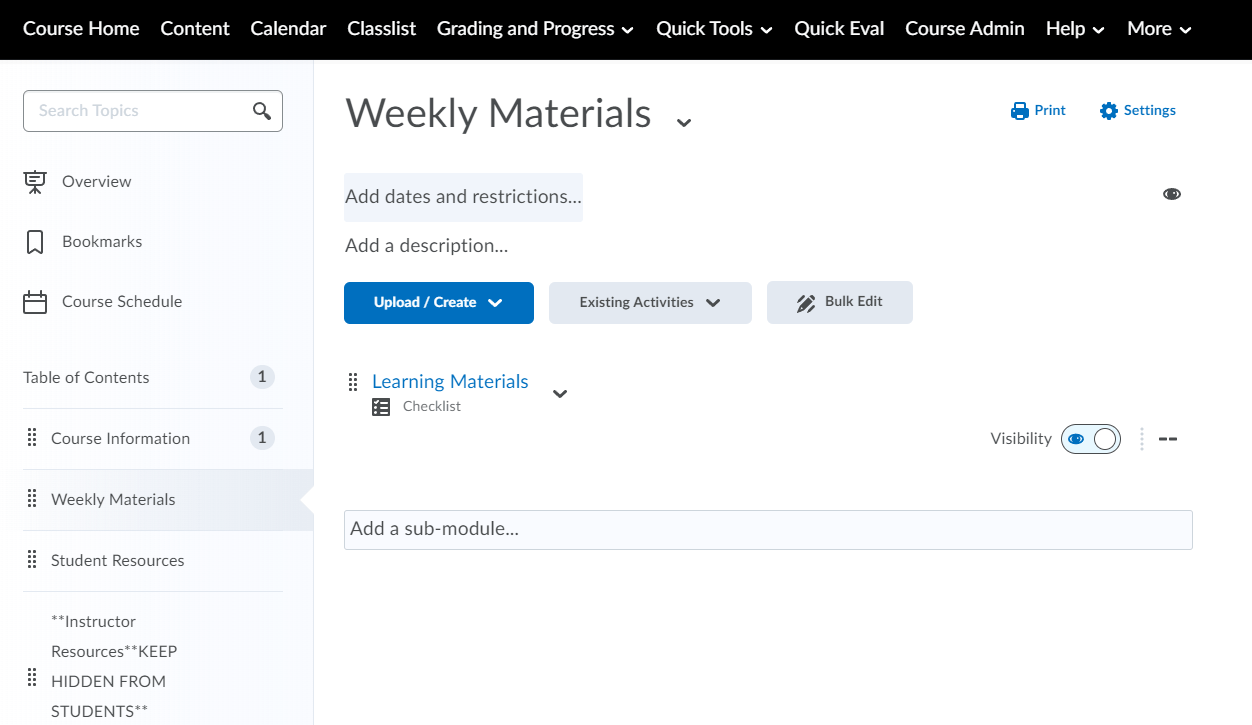
 Above is an example in which students must complete the content in the “Course Information” module before they can view the “Weekly Materials” module.
Above is an example in which students must complete the content in the “Course Information” module before they can view the “Weekly Materials” module.
Conclusion
Release conditions can also be added to checklists, surveys, grade items, and even custom homepage widgets.
If you are considering using release conditions in your course, be sure to identify only the necessary “requirements”, and try to set it up well before the user will have access. Here are some more best practices for creating release conditions.
For help with release conditions, intelligent agents, or any other Brightspace functions contact TLC!