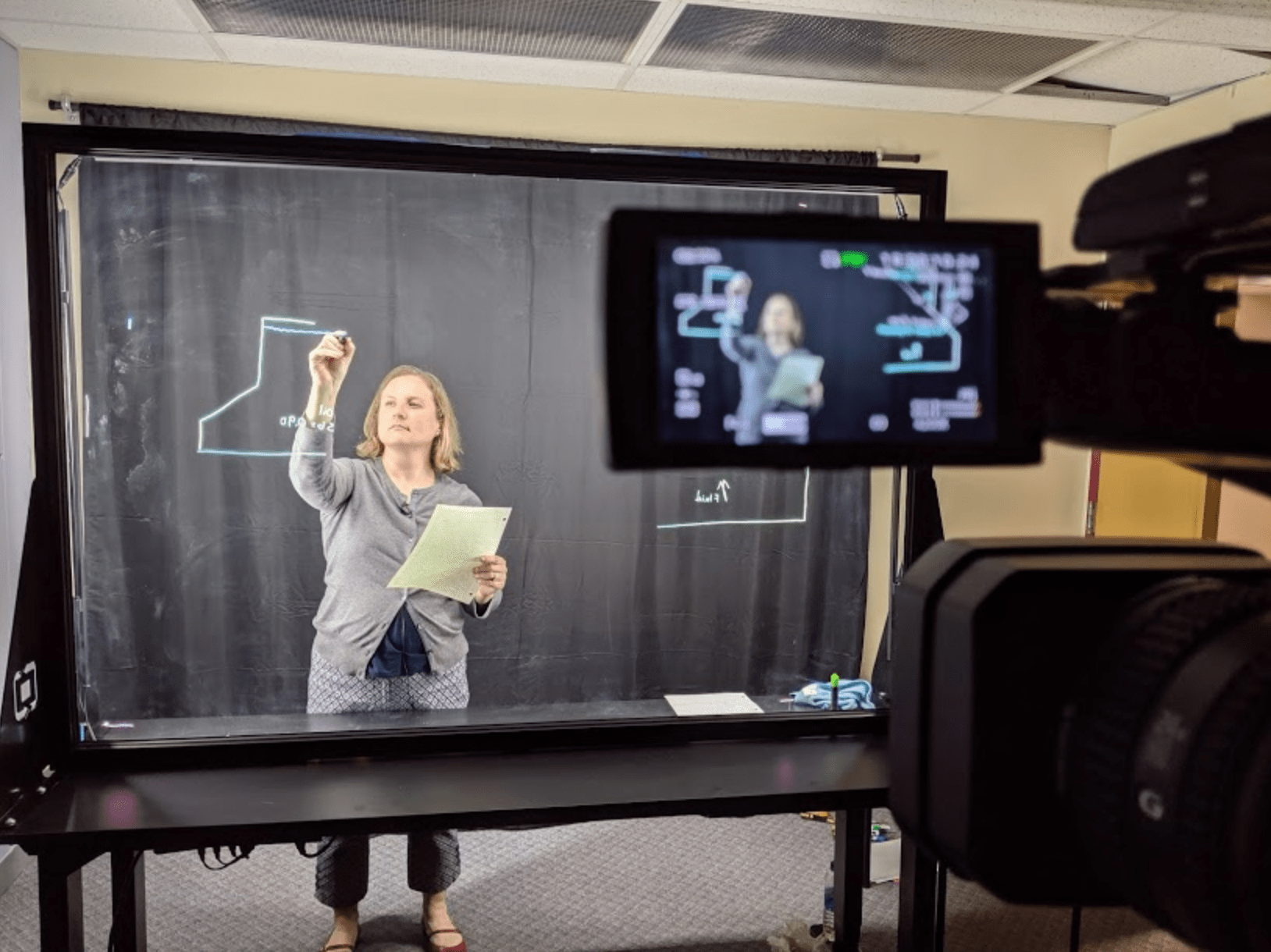Common problems and questions crop up every term around grading. Often grades don’t seem to be calculated correctly and we are asked if there is a bug. The most common reason grades don’t match expectations is that there is a mis-match between how Blackboard performs calculations and how an instructor/student thinks the calculation should be performed.
Calculated Columns – What’s the math behind the columns?
Blackboard has four types of calculated columns, min/max, total, average, and weighted. Not surprisingly, each of these column types calculates differently. Min/max and total columns are the easiest to understand and cause the least confusion. Min/max columns select the smallest or largest values from selected columns. Total columns add up points from specified columns. The only tricky point about Total columns is the automatically generated Total column that appears by default in the grade center. That column is set to include all columns that have been set to “include in grade center calculations.” In fact, the default for a total column is to “include all grade center columns” unless you select “use selected columns.”
Average and weighted cause the bulk of our calls about miscalculations. Averages can be equal or weighted. And weighted columns can have weights on categories (which can be averaged equally or proportionally). Often, we see calculations that are identified as an average but it’s unclear whether the intent is a weighted average or equal average.
For example, let’s consider a midterm grade calculation for the following grades:
- Homework 1 – 80%
- Homework 2 – 100%
- Homework 3 – 60%
- Homework 4 – 80%
- Project topic – 100%
- Project annotated references – 80%
What would the average of these grades be? Most of us would calculate a simple unweighted average (add the grades up and divide by 6) and arrive at a midterm average of 83.3%.
But what about these grades:
- Homework 1 – 4 out of 5 points
- Homework 2 – 5 out of 5 points
- Homework 3 – 3 out of 5 points
- Homework 4 – 12 out of 15 points
- Project topic – 5 out of 5 points
- Project annotated references – 4 out of 5 points
What would be the average of these scores? Would the average be 85.2 % or 83.3 %?
(4 + 5 +3 +12 +5 + 4) ÷ 40 = 0.825 or 82.5%
[(4/5) + (5/5) + (3/5) + (12/15) + (5/5) + (4/5)] ÷ 6 = 0.833 or 83.3%
Both calculations are mathematically correct calculations, however the first weights homework 4 more heavily because it is worth more points. The second calculation is an unweighted average. Dividing each score by the points possible normalizes the values so they are equal in weight. So, which type of average you want, determines the calculation you choose, and which column type you choose in Blackboard. It’s also important to communicate to students how you calculate the average so that they can better understand how they are doing in your course.
So, in Blackboard, choosing to calculate a midterm grade with an average column means you are selecting an unweighted average (all grades count equally), irrespective of what the point values are for each assignment (the second calculation). If you really want homework 4 to count more than the other grades, you need to use a weighted column.
Weighted columns in Blackboard allow you several options not available with the simple average column. First, you can have columns with different possible points weighted based on the points possible (proportional weighting). Second, if you use categories, you can drop grades or base grades on category weights.