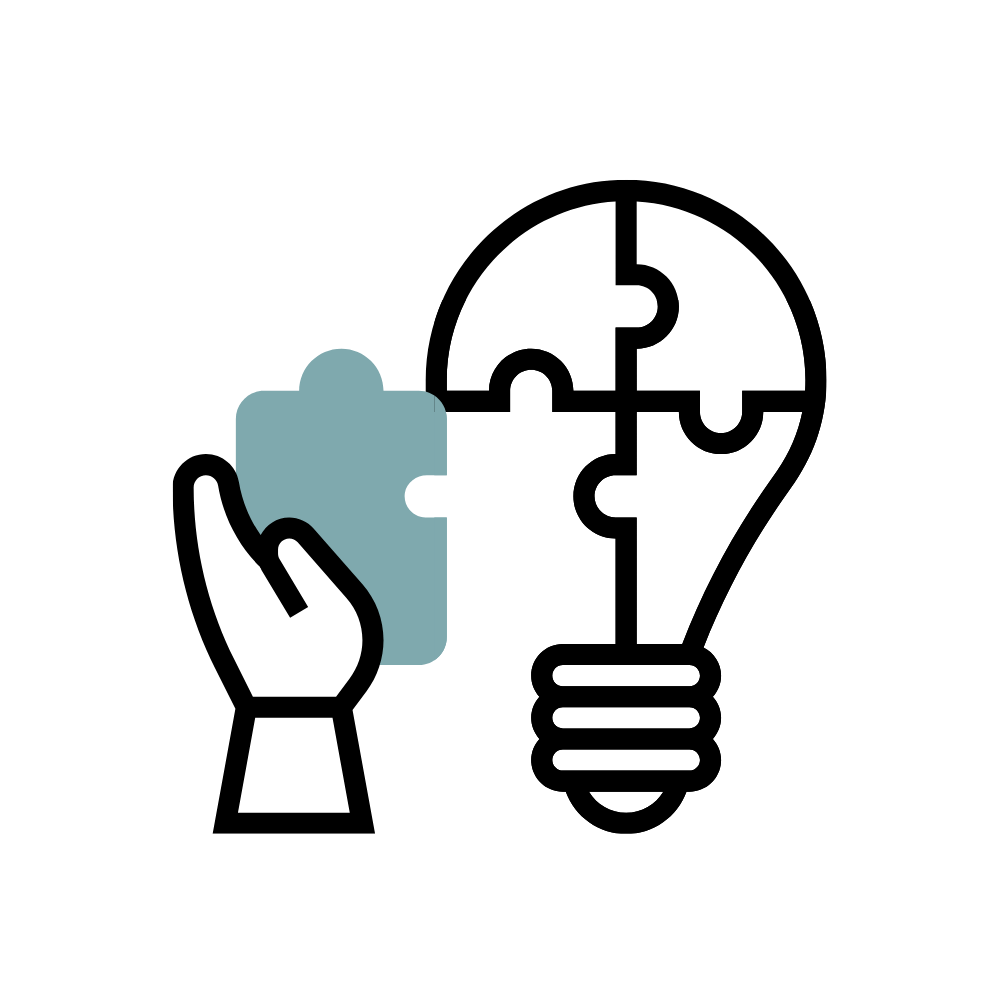What is Respondus Lockdown Browser
Respondus Lockdown Browser is a specially-designed web browser for taking tests in Brightspace. Respondus Lockdown Browser prevents students from copying, pasting, taking screen captures, using instant messaging programs, accessing other applications, or accessing other websites (unless configured to allow access to specified external sites).
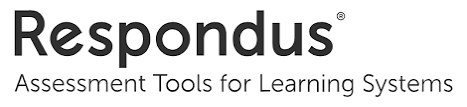
How Respondus Works
Respondus Lock Down Browser creates the following quiz/test/exam environment.
- Assessments are displayed full-screen and cannot be minimized.
- Browser menu and toolbar options are removed, except for Back, Forward, Refresh and Stop.
- Prevents access to other applications including messaging, screen-sharing, virtual machines, and remote desktops.
- Printing and screen capture functions are disabled.
- Copying and pasting anything to or from an assessment is prevented.
- Right-click menu options, function keys, keyboard shortcuts and task switching are disabled.
- An assessment cannot be exited until the student submits it for grading.
- Assessments that are set up for use with LockDown Browser cannot be accessed with other browsers.
Get Started
To use Respondus Lockdown Browser in your course, you will first need to enable the Respondus Lockdown Browser tool in your course. Then, you will be able to enable the Lockdown Browser requirement for individual exams.
Best practices for using Lockdown Browser in your class.
- Communicate to students that your course requires Respondus Lockdown Browser for your course exams.
- Provide a link for students to download Lockdown Browser within your course
- Create a practice test using Respondus Lockdown Browse
Student View
FAQ
Who Can Use This Software?
Faculty and students utilize the Respondus LockDown Browser in different ways. For faculty, Respondus LockDown browser is integrated into Brightspace; faculty can turn on the requirement to use the LockDown Browser on a specific test from a control panel. Students who are required to use the LockDown browser must download and install the LockDown Browser to their personal computer.
Does Anything Need To Be Installed On A Computer For Respondus To Be Used On An Exam?
Once installed, students MUST use LockDown Browser (not Chrome, Firefox, etc) to log in to their course, in order to take any exam which requires the use of LockDown Browser. Students should review the Student Quick Start Guide for Respondus LockDown Browser before taking an exam to ensure they understand how to use it. Instructors may wish to consider including a link to the Student Quick Start Guide in Blackboard Learn so students will know what they need to do to prepare to take an exam that uses LockDown Browser.
Additionally, we encourage instructors to create a brief practice quiz (e.g., single true/false question) so that students can get an idea of what to expect when they take a test that requires Respondus LockDown Browser.
Is There Language I Can Use To Announce The Use Of Respondus In My Classroom?
Yes. We recommend a version of the following:
- This course requires the use of LockDown Browser for online exams. Watch this short video to get a basic understanding of LockDown Browser and the optional webcam feature (which may be required for some exams).
- Then download and install LockDown Browser
- To take an online test, start LockDown Browser and navigate to the exam. (You won’t be able to access the exam with a standard web browser.) For additional details on using LockDown Browser,review this Student Quick Start Guide (PDF).
Finally, when taking an online exam, follow these guidelines:
- Select a location where you won’t be interrupted
- Before starting the test, know how much time is available for it, and that you’ve allotted sufficient time to complete it
- Turn off all mobile devices, phones, etc. and don’t have them within reach
- Clear your area of all external materials — books, papers, other computers, or devices
LockDown Browser will prevent you from accessing other websites or applications; you will be unable to exit the test until all questions are completed and submitted
Where Can I Find The Quick Start Guides For Respondus?
What Are The Respondus Browser System Requirements?
Respondus LockDown Browser can be used on PCs and Macs. Instructors have to option to allow students to use LockDown Browser on their iPads. The system requirements can be found at respondus.com.
Additionally, viruses on the computer can affect Respondus LockDown Browser behavior. Always use antivirus software to keep your computer safe.
Should The Students Take A Practice Test?
Yes, students should be encouraged to take a practice test prior to their first graded experience using LockDown Browser. Instructors are encouraged to provide students with unlimited attempts to take a practice test.
The practice test should have enough questions in it so that students can get an idea of what to expect when they take a test that requires Respondus LockDown Browser/Respondus Monitor.
Can An IPad Be Used With Respondus?
The iPad Edition of “LockDown Browser” (available from iTunes) enables a student to use an iPad to take exams that require LockDown Browser. However, the instructor must first select a setting that permits the use of iPads for the exam.
Respondus 4.0
Respondus 4.0 is a tool for creating and managing exams that can be printed to paper or published directly to Brightspace. Exams can be created offline using a familiar Windows environment, or moved between different learning systems.