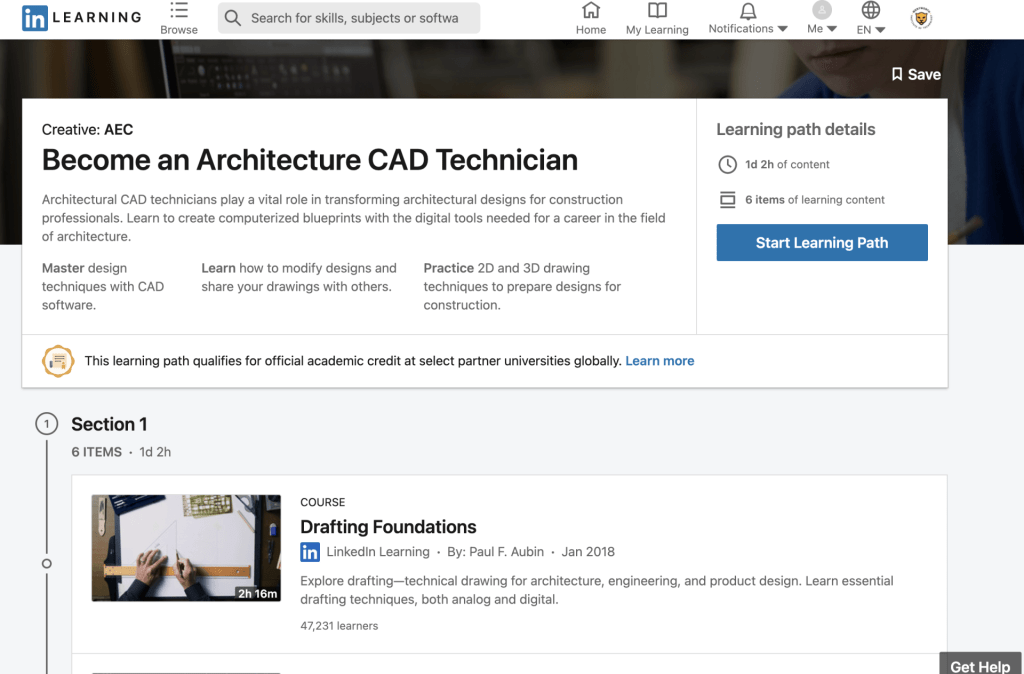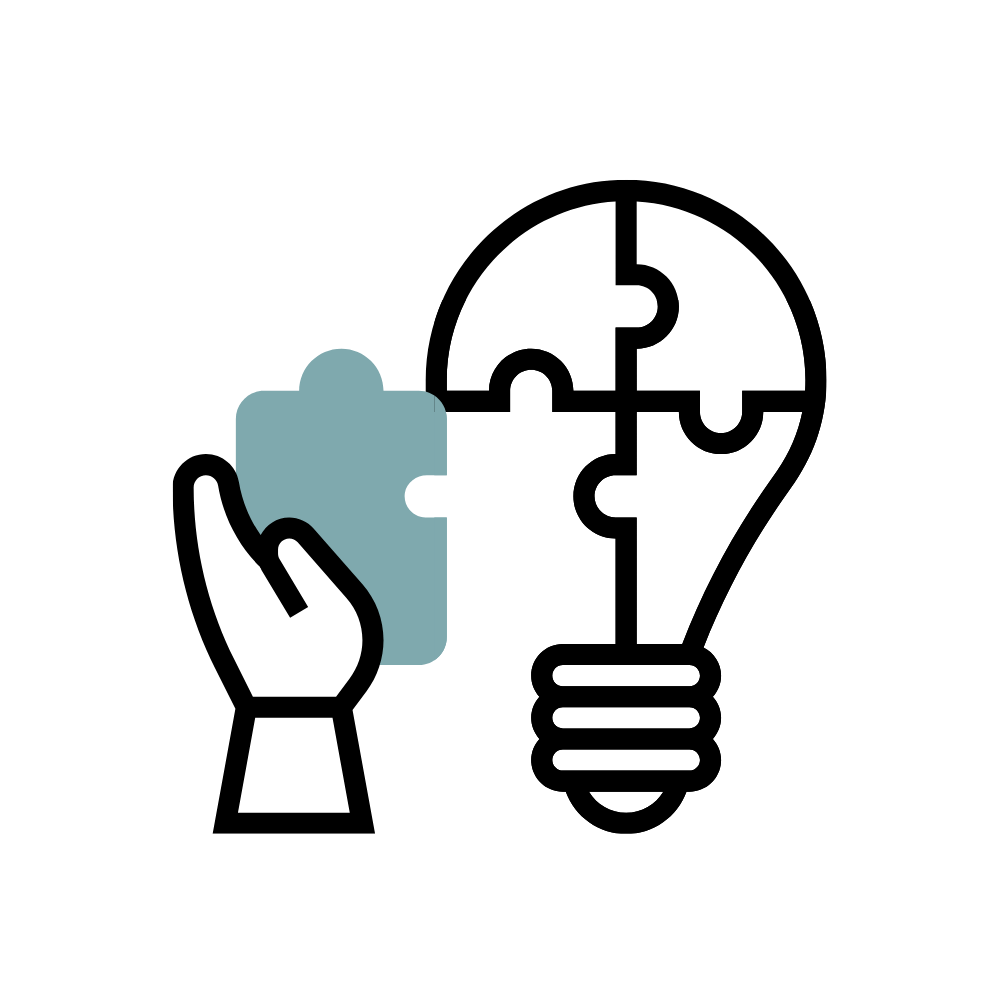What Is LinkedIn Learning?
LinkedIn Learning offers more than 5,000 on-demand courses on business, creative, and technology skills, and it’s available at no additional cost to Wentworth faculty, staff, and students. Watch this video introduction to LinkedIn Learning for Lynda.com users to learn about the highlights of what you’ll get with the upgrade.
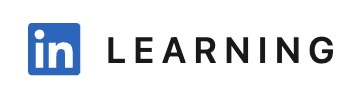
This page serves as a starting point, whether you are just getting started with your LinkedIn account.
For ideas on how to make the most of LinkedIn Learning content, email TLC to be connected with a LinkedIn Learning colleague to help you create a curated playlist.
Benefits Of LinkedIn Learning
How LinkedIn Learning Can Benefit You
- Learn about the latest updates to the technology you use every day in the classroom.
- Track your training hours for professional development.
- Provides learning for every type of learning style – auditory, visual, & kinesthetic.
- Awards certificates of completion that can be posted to LinkedIn to showcase your new or advanced skills.
How LinkedIn Learning Can Benefit Your Students
- Use the videos to help redesign a unit with a Flipped Classroom approach.
- Provides learning for every type of learning style – auditory, visual, & kinesthetic.
- Assign or create playlists to classes or individuals for customized, guided learning or tutoring.
- Create mini-challenges to boost student development, e.g., in STEM, Adobe, or Microsoft.
- Use bookmarks to indicate favorite videos or courses.
- Use the Notes feature to create outlines for your students.
- Download exercise files and have students practice applying knowledge as they go.
- Awards certificates of completion that can be posted to students’ LinkedIn to showcase their new or advanced skills.
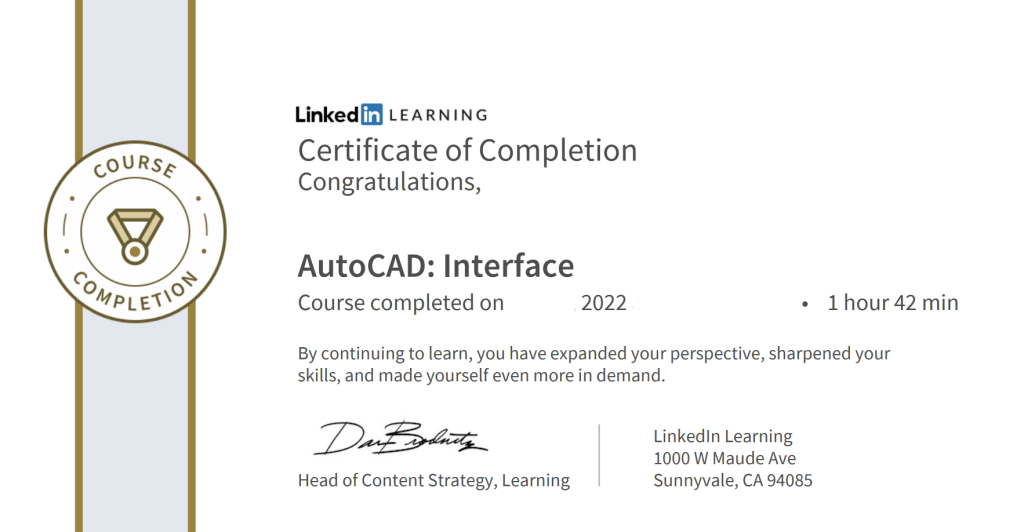
Get Inspired
LinkedIn Learning homepage provides four easy ways to get started and discover new skills.
1. Recommendations: These populate and update as your interests change, driven by data from the LinkedIn network.
2. Skills: Self-select and edit your skills and interests to discover relevant courses.
3. Topics: Explore courses across a wide range of business, creative and technology skills
4. Search: Find courses based on skills, subjects, software and more.
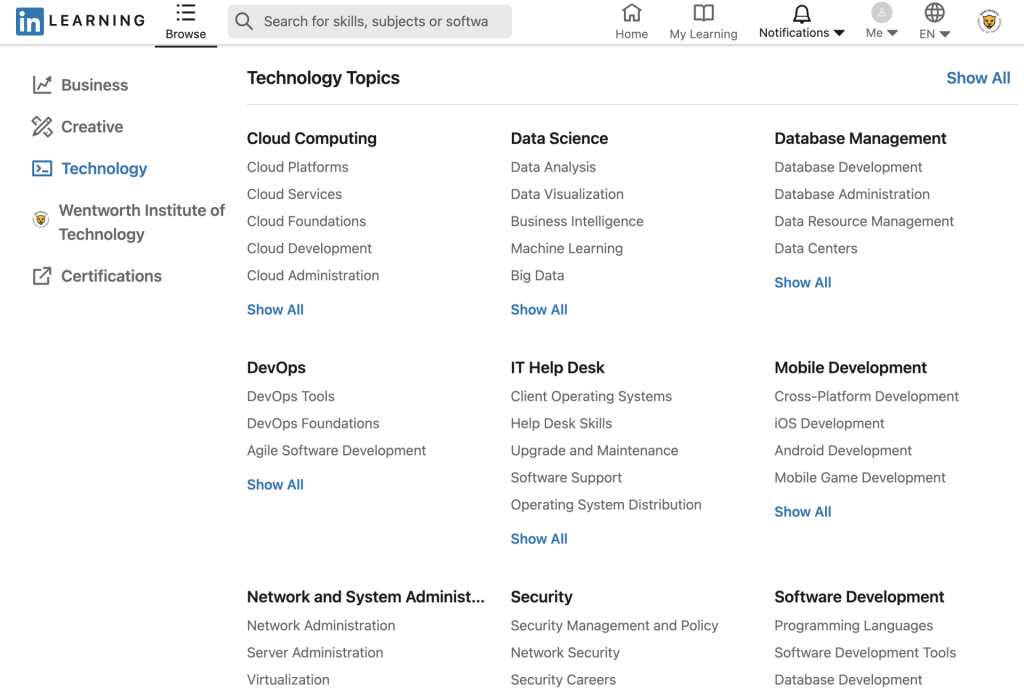
Get Started
Learning and curating playlists just got easier! Start taking a course today!
Watching A Course
Watching A Course
To watch a course and get the most from the experience:
- Click on the course title or thumbnail.
- Consider the three buttons located across from title.
- Save: Choose this to save the course and resume later.
- Layout: Choose this to change from condensed to theatre mode.
- Share: Choose whether to share your favorite courses on LinkedIn, Twitter or Facebook.
- Browse the chapters to track your progress.
- Read the course overview and transcript located below the player.
- Check out any exercise files and quizzes.
- Learn more about instructors from their LinkedIn profiles.
- Check out the skills covered as well as any related courses.
- Find out how many people have viewed the course, their roles and where they work.
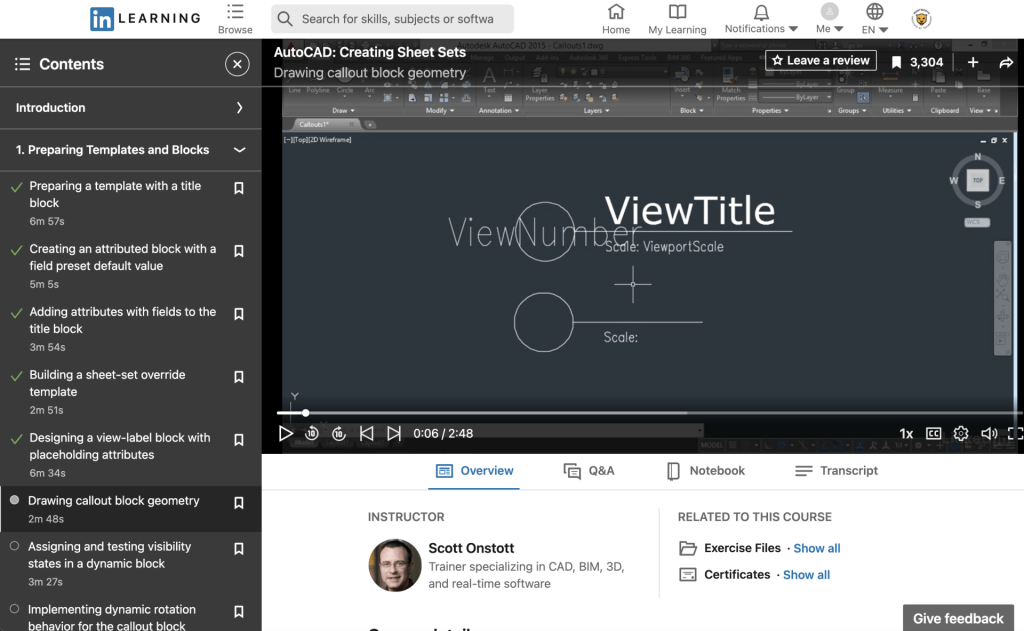
Keeping track of your courses
Keeping track of your courses
Click My Learning to:
- To save a course or a chapter within a course to view at a later time, choose the bookmark icon.
- To view your saved list you can either:
- View your course status: In Progress, Saved, From Your Organization* and Learning History tabs.
- Add skills you’re interested in developing.
- Share a course with your network or individuals.
- Add a completed course and its skills to your profile.
- Click your profile photo and select Saved from the dropdown menu.
- Click see all my courses and select the Saved tab.
Below, we will detail how to record a new session in Panopto.
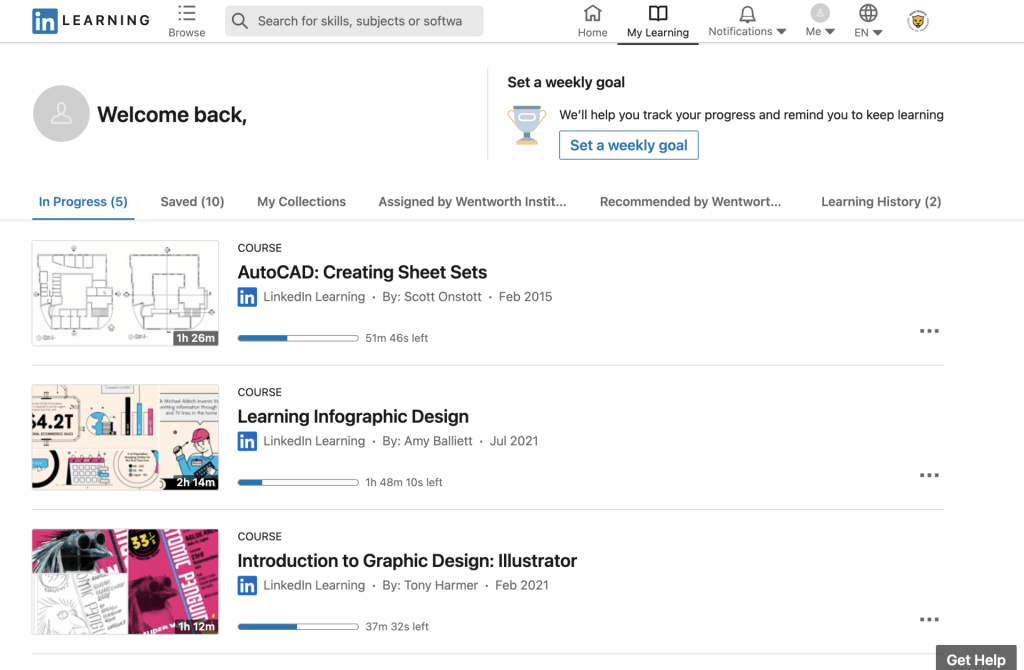
Pursuing a Learning Path
Pursuing a Learning Path
A Learning Path is a curated collection of sequenced courses that guide you through an in-depth topic. This is supported by quizzes and learning reminders.
To get started with Learning Paths:
- Search under Topics and filter courses by Learning Paths.
Click a Learning Path to:
- Find out what subjects are covered.
- Learn how long it will take to complete.
- Discover the skills it covers.