Gradescope is an external learning tool designed to streamline and standardize paper-based, digital, and code assignments. Gradescope supports worksheets, quizzes, exams, and papers. With Gradescope, students can upload pen-and-paper problem sets or computer code to be graded Gradescope is a great tool for Math, Science, and Computer Science classes!
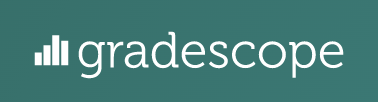
This page serves as a starting point, whether you are just getting started with your Gradescope or you’re searching for something specific.
If you cannot find an answer to your question, please schedule a consultation appointment, visit our virtual drop in hours, or email the TLC team for further assistance.
Get Inspired
- Gradescope supports variable-length assignments (problem sets & projects) and fixed-template assignments (worksheets, quizzes, exams, bubble Sheets similar to Scantron).
- Grade paper-based, digital, and code/programming assignments in half the time.
- Quick, flexible grading with the option of providing detailed feedback to students.
- Gain valuable insight on the progress of your students with rubric-level statistics.
- Deliver Feedback instantly to students.
- Answer Groups & AI-assisted Grading. Grade groups of similar answers at once.
- Read about how using Gradescope can yield deeper insights into teaching, a Faculty Focus article.
Check Out Your Gradescope Dashboard
- Dashboard – This is your course dashboard (image below) and gives you an overview of active assignments with submissions and number of submissions you’ve graded as well as the description of the course and things to do.
- Assignments – This page will show you all of the assignments you have created for your course, the number of submissions, the number of submissions you have graded, if the grades were published, and the ability to edit an assignment by clicking the title name.
- Roster – This page shows you the students that are also in your coordinating Brightspace course once the roaster has been imported.
- Extensions – This page allows you to add new time limits for assignment extensions for students.
- Course Settings – This page shows you the details of the course you created to coordinate with the Brightspace course.
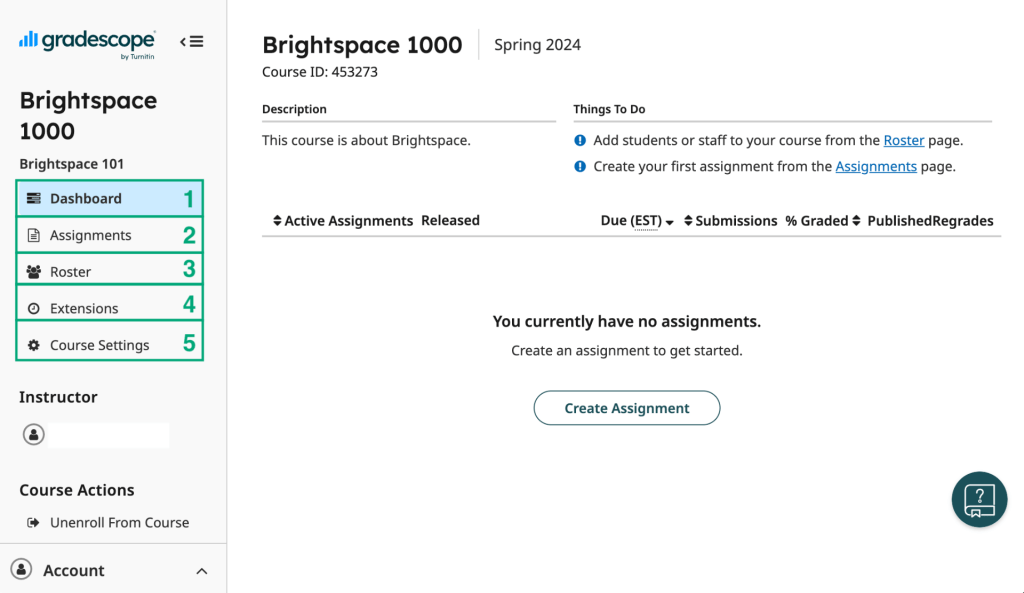
Frequently Asked Questions
- Is Gradescope a good fit for my course? Read More Here
- How do I digitize student work? Read More Here
- Can I use LaTex on Gradescope? Read More Here
- How does Gradescope handle late assignments? Read More Here
