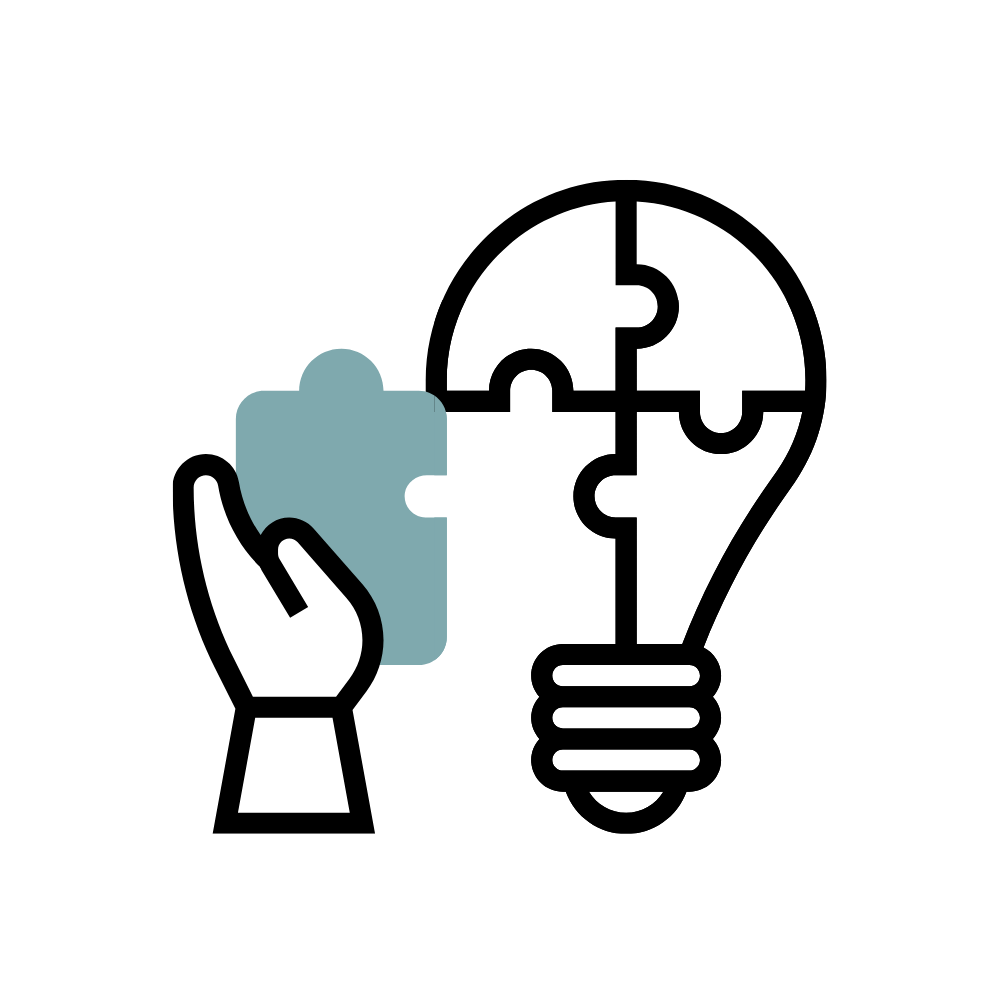Step by Step Directions To Add Gradescope to Brightspace
Note: For Gradescope to open within Brightspace, you must have “allow cookies”, turned on in your browser preferences.
1. Create or go to the module you want the Gradescope assignment or quiz to be a part of.
2. Select the Existing Activities button.
3. From the drop down menu, choose External Learning Tools.

4. The Add Activity pop-up box will appear. From the list provided, choose Gradescope.
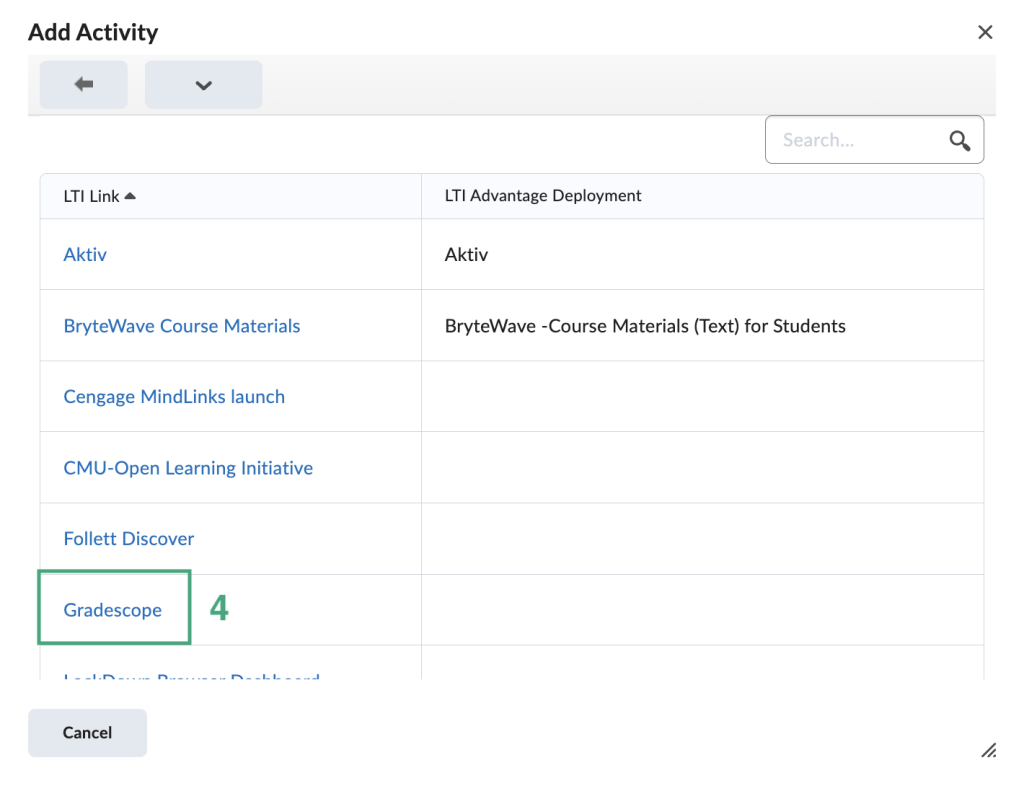
5. After selecting Gradescope from the Add Activity box, you will be brought back to the Brightspace module screen.
6. Click the Gradescope title and it will open up Gradescope in Brightspace (or as an external tab if that option was chosen). As the teacher, you will see your Gradescope dashboard with your course and list of assignments. Click the title of the assignment to view, edit, grade, etc.