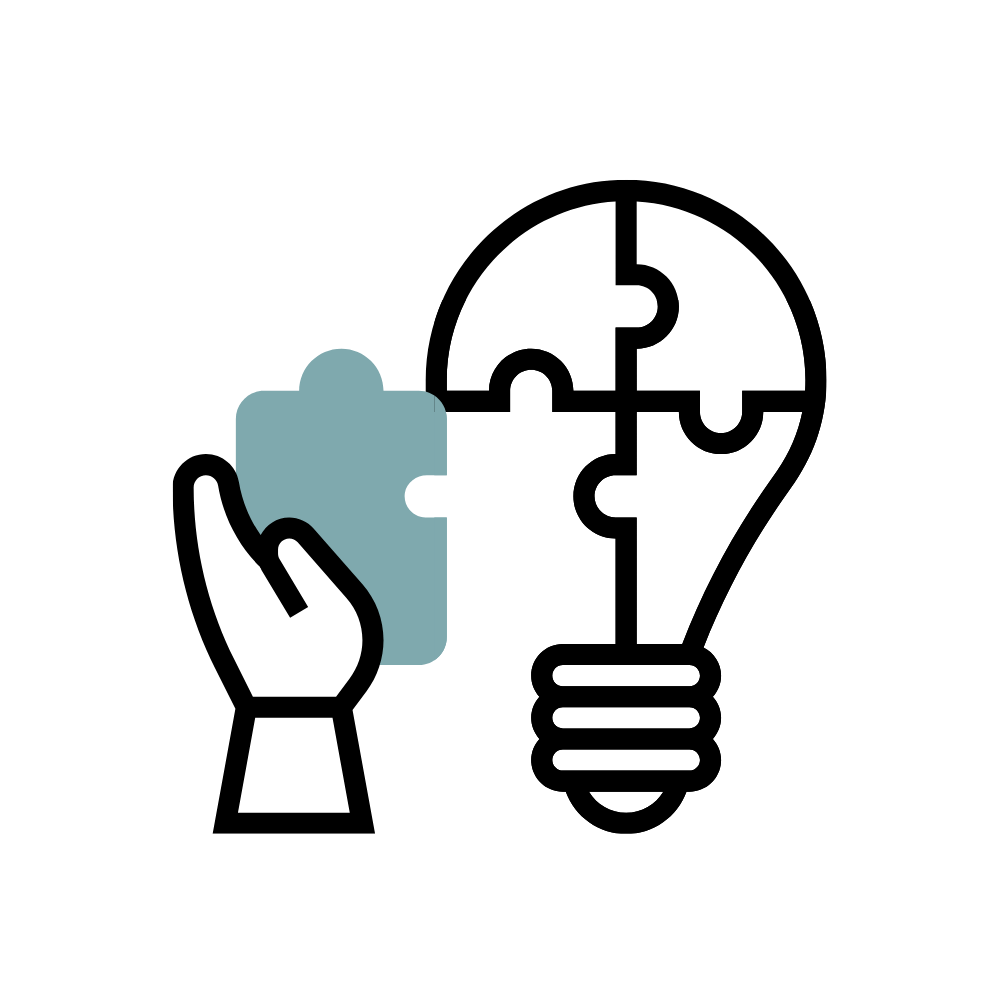What Is TurnItIn?
Turnitin is a service that reviews submitted documents for citation mistakes or inappropriate copying and compares documents to text in its database of student work, websites, books, articles, etc.
Turnitin can be enabled for an assignment through the Assignments tool. When Turnitin is enabled for an assignment, all submissions are automatically sent to the Turnitin repository. The Similarity Report that it generates will identify possible instances of plagiarism.

Get Inspired
Why Use TurnItIn?
- Create assignments to manage and assess your students’ submissions.
- Have students submit papers, then view their similarity score and or feedback.
- Go beyond plagiarism checking with Feedback Studio, a solution that supports academic integrity, improves instructor efficiency, and ensures student success in writing and beyond.
How Does it Work?
Empower Students
Students can use Turnitin to test their papers before submitting them to the instructor.
To accomplish this, make sure any paper submissions are made into an assignment. You will also need to ensure the settings allow resubmissions. If the instructor does not allow paper resubmissions by allowing students to overwrite or through revision assignments, students cannot test their paper before sending it in.
How Do Students Submit A Paper?
In order to submit their paper to Turnitin students need to do the following:
- Log in to their Brightspace course and click on the appropriate class.
- Click on the “submit” icon to the right of your assignment title.
- Use the pull-down menu labeled “submit a paper by” to choose your submission method. Complete the form and click “submit” to finish.
How Do Students Re-Submit A Paper?
The system does not allow students to submit more than one paper per assignment. Therefore, if you have several components to your assignment, please have the students submit them together as one document.
If a student wishes to re-submit their paper, they should consult their instructor. The instructor has the ability to delete the student submission so that they can make a new submission.
Can Students View Originality Reports For Their Submissions?
To view the Originality Report students should log in to your Bb course and enter the class your assignment was in. If you have allowed students to see the Originality Report, they will see a colored rectangular icon next to the submittal date in their assignment portfolio.
Click on that icon and you will see your Originality Report. Please note that students can only view Originality Reports if you have chosen to allow this.
If the student encounters an inactive, gray report icon on their portfolio, their Originality Report is still processing and will be available within 24 hours.